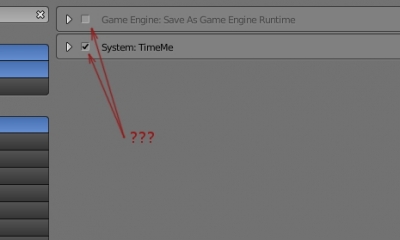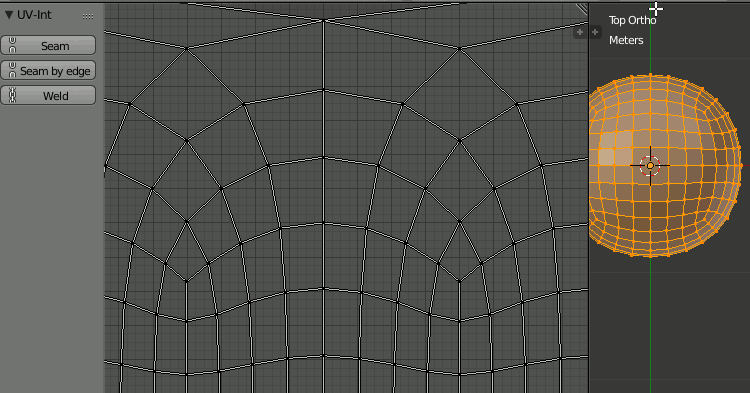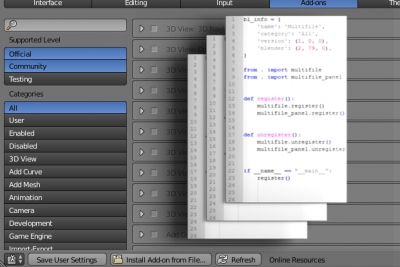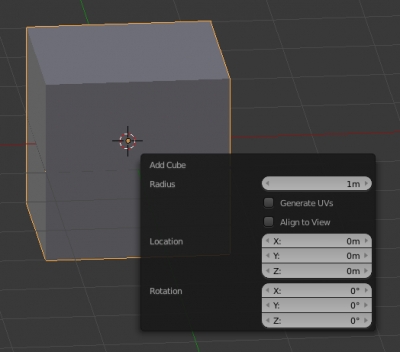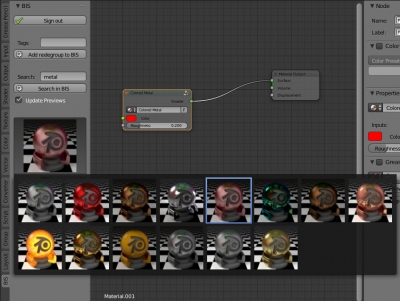Add-ons
Add-on TimeMe v.1.1.0
Blender add-on TimeMe v.1.1.0 update.
- Seconds accuracy enabled
- Added Copy to clipboard function
- Added Reset time function
How to programmatically check if the operator is registered in Blender API
Single add-on or script can contain several different operators, and not all of them may be registered in the API by the register() function. To verify that the required operator is registered in the Blender API, run the following command:
|
1 |
hasattr(bpy.types, bpy.ops._operator_bl_idname_.idname()) |
Where:
_operator_bl_idname_ – the text value of the bl_idname operator property.
For example for an operator:
|
1 2 3 4 5 6 |
class TestOperator(bpy.types.Operator): bl_idname = 'test.operator' bl_label = 'Test operator' def execute(self, context): pass |
the command will look like this:
|
1 |
hasattr(bpy.types, bpy.ops.test.operator.idname()) |
How to programmatically check if the Blender add-on is registered
To start working every Blender add-on must be registered by setting up the checkbox before add-on name in the User Preferences window – Add-ons page.
To programmatically find out if the required add-on is registered, run the following command:
|
1 |
'add-on_name' in the file bpy.context.user_preferences.addons |
Where:
add-on_name – the name of the add-on file (without the .py extension) or the name of the add-on package, if it was installed from the package.
UV-Int add-on v.1.0.1
Blender add-on “UV-Int” v.1.0.1 update.
Added the ability to seam a UV-Map along the edges, without “blasting” the points on the cutting line.
Debugging multifile Blender add-on by quick reinstall
It is convenient to use the following system for debugging developing multi-file Blender add-ons. But it has one drawback: modules imported in __init__.py file becomes available only after the file running (after the execution of the register() function). This means that any access to the imported modules before they are registered will cause an error. This is not critical in most cases, but it will cause a problem if, for example, in one imported module is used inheritance from the class, described in the other imported module, because the classes descriptions are processed before the add-on registration.
To get more freedom working with imported modules, we can use another way to debug the add-on – do not run the add-on directly from the development directory, but install it in Blender and check its “live” work. However, manual add-on reinstallation requires a set of routine actions, which complicates such sort of debugging. This issue can be solved by reinstalling the add-on in automatic mode.
Debugging multifile Blender add-on by quick reinstallRead More »
UV-Int add-on
Blender add-on with some extended functionality for working with UV-Maps.
Add-on is free and open-source. If you want to support it – you can buy the add-on for a convenient price, or set the price to 0 to download it for free.
Testing my add-ons in Blender 2.79
I tested the functionality of my add-ons in new Blender 2.79.
- BIS – Fully functional. The new Principled BSDF shader supported.
- PartitionRender – Some code correction made. Add-on needs to reinstall. Fully function after reinstallation.
- Wire – Fully functional.
- Accurate Render Border – Fully functional.
Add-ons remains compatible with Blender 2.78.
Creating pop-up panels with user UI in Blender add-on
In addition to common panels (N/T/Properties) and their sub-panels, to display the user interface elements while developing Blender add-ons you can also use pop-up panels appearing on the screen when a user presses a certain key combination or perform any action. The simplest example of such panels is the panel that appears when the f6 key is pressed immediately after adding an object (shift+a) to the scene.
Blender API provides developers the ability to create such panels for their add-ons. Let’s consider the creating of a pop-up panel as an example of the “Message box” window.
Creating pop-up panels with user UI in Blender add-onRead More »
BIS v.1.0.0 – Release
BIS (Blender Interplanety Storage) add-on release.
Finally, I finished it. It’s release now!
- The server part of the storage has been put in order.
- The external and internal design of the BIS website is finished: https://bis.interplanety.org/en
- Fixed and corrected some add-on code.
- Updated the BIS description page: https://b3d.interplanety.org/en/bis-online-blender-material-storage/
- Fixed a number of minor bugs and errors.
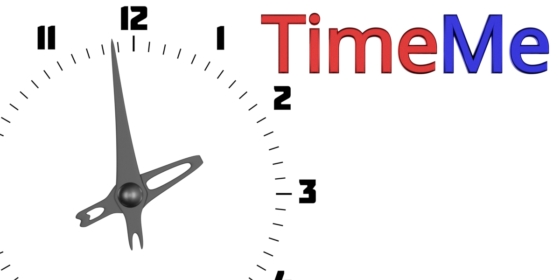
 Buy on Blender Market
Buy on Blender Market Buy on Gumroad
Buy on Gumroad