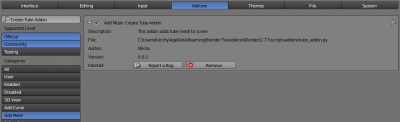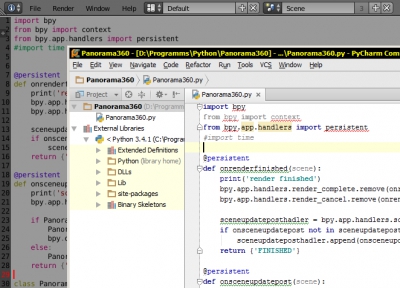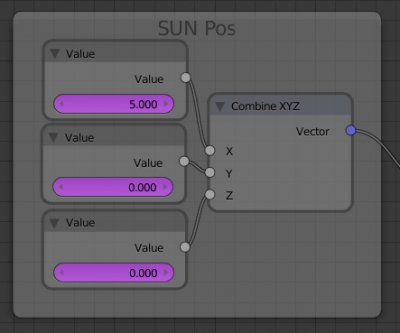Creating panels for placing Blender add-ons user interface (UI)
One of the essential conditions of comfortable work is the convenience and speed of accessing add-ons functional. It is not enough to write an add-on and register it in Blender API system. Be sure to give the easy call add-on functions ability to the user. So, any add-on should determine a place to put interface buttons that provide access to its functionality.
All available Blender user interface located on panels. Three panels are the most used: T-bar – opens/hides by pressing the t keyboard button, N-bar – opens/hides by pressing the n button, and the Properties panel – called in the main menu of any window, typed it as Properties.
Blender API allows defining users panels to place add-on functional buttons on any of these three main panels.
Creating panels for placing Blender add-ons user interface (UI)Read More »