Blender
Changing the order of sockets in Blender Geometry Nodes groups
We can change the order of sockets in a Blender Geometry Nodes node group manually by simply dragging it – in the N-panel in the Group – Interface tab, hold down the desired socket and drag it with the mouse to the desired place. We can move a socket in a group node to a new location using the Blender Python API with the move() function of the “interface” object.
Changing the order of sockets in Blender Geometry Nodes groupsRead More »
Creating procedural breaded/fried chicken material in Blender
Creating procedural breaded/fried chicken material in Blender by Ryan King Art.
Fast connection of nodes
Usually we create links between two nodes by left-clicking the desired socket on the first node and drag-and-drop the link to the desired socket on the second node. This is not always convenient, especially if the nodes are located far from each other. However, in Blender it is possible to quickly connect two nodes with links based on the socket type, simply by pressing the “f” key.
Labels for Reroute nodes in Blender Geometry Nodes
Did you know that you can set your own text labels for Reroute nodes in Blender Geometry Nodes? Since Reroute nodes are most often used to simplify and improve the readability of node trees in Geometry Nodes, marking such nodes with a label with a short informational inscription can be very convenient – you will not need to remember or scroll through the tree of nodes every time to find out where this Reroute data comes from.
Labels for Reroute nodes in Blender Geometry NodesRead More »
Creating procedural relief fabric material in Blender
Creating procedural relief fabric material in Blender by 100drips.
Applying Geometry Nodes to all objects in the collection
Typically, the Geometry Nodes tree in Blender is built differently for each mesh. This makes it possible to apply different effects to different objects. However, when we need to apply one effect to many objects in the scene, assigning a separate Geometry Nodes modifier to each of them and duplicating the nodes may be counterproductive. It is much easier to create a collection in which, when an object is placed in it, the desired effect will be applied to it.
Applying Geometry Nodes to all objects in the collectionRead More »

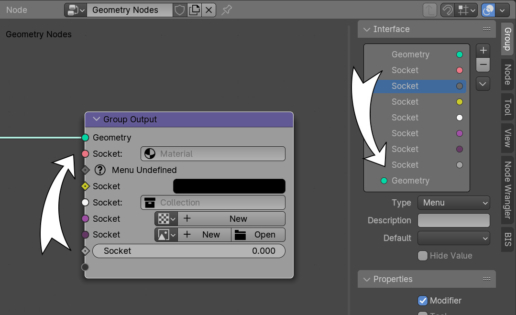
 .blend file on Patreon
.blend file on Patreon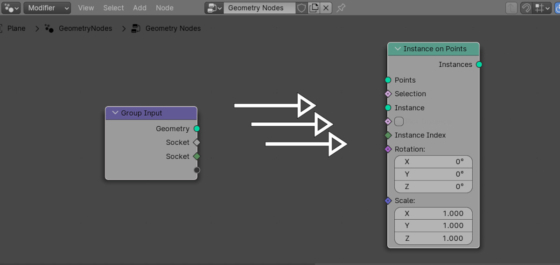

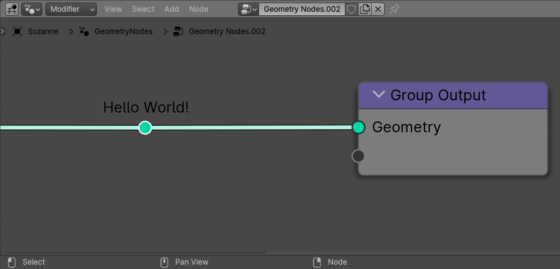


 Buy on Blender Market
Buy on Blender Market Buy on Gumroad
Buy on Gumroad