Blender add-on for counting the time of making your projects.
Functionality:
The add-on is useful for freelancers and other Blender users who need to know how much time the work on the current project takes.
The add-on works in the background, counting the project developing time. It starts automatically with the project creating or opening. Counted time saved to the current *.blend file.
Add-on counts 4 categories of project time:
- All the time, the project is opened
- Work time
- Active time – while the main Blender window stays active
- Render time
If you close your project without saving, you lose your time statistic for the unsaved period too.
The “To Text” button creates the new text block in the TEXT_EDITOR with the current statistic.
The “To Clipboard” button saves current statistics to the system clipboard.
“Reset” button resets counted time to 0.
When calculating the project work time, slight damping is taken – 10 seconds will be additionally added to the fixed time, even if the user did not perform any actions during them.
Current version:
1.4.0. – for Blender 2.80, 2.81, 2.82, 2.83, 2.90, 2,91, 2.92, 2.93, 3.0, 3.1, 3.2, 3.3
1.1.2. – for Blender 2.79
Location: “Properties” window – “Render” tab – “TimeMe” subtab
Options:
Enable autosave with “TimeMe”
System autosave doesn’t work with running “TimeMe”. To fix this you can use the built-in TimeMe autosave. To do this – check the “Enable autosave with TimeMe” checkbox in the add-on preferences.
Consider canceled rendering time
Check this option if you want to add the time of canceled renderings to the “RENDER TIME” category.
Installation:
- Download *.zip archive with add-on distributive.
- User Preferences — Add-ons — Install Add-on from File — specify distributed archive.
Source code:
Add-on code on GitHub
Version history:
1.4.0.
- Added custom directory for TimeMe autosaves to fix permissions problems
1.3.0.
- Added the “Pause – Resume” option to temporary pausing time counting.
1.2.0.
- Ported to Blender 2.80. Version for 2.7x frozen.
- Added new monitoring category “ACTIVE TIME” – time with main Blender window being active
- Fixed broken autosaves with built-in autosave option
1.1.2
- Enable counting the mouse move event in the work time category
- Work time damping added
1.1.1
- Added project name to statistic text
1.1.0
- Seconds accuracy enabled
- Added Copy to clipboard function
- Added Reset time function
1.0.0
- Release
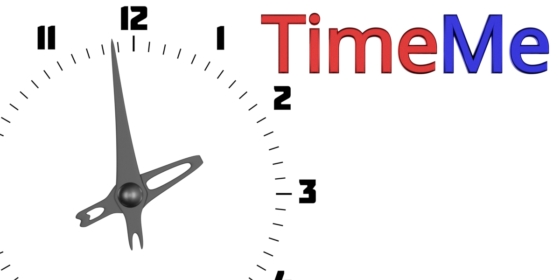
 Buy on Blender Market
Buy on Blender Market Get on Gumroad
Get on Gumroad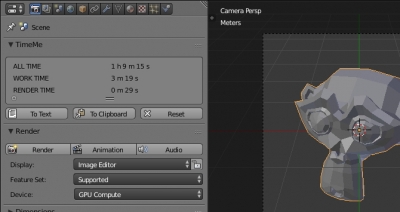
Thank you! Helpful addon.
To work I had to first save file > close Blender > open Blender via Steam.
Thank you!
Maybe it is better to download .zip version of Blender distributive and use it in your case. I have no such problems with portable version.
Will this be updated to 2.93?
Tested with 2.93.5 – it works.
hey I’m faceing same problem as Jakub. i’ve installed it from zip file downloaded from your github. I don’t see any submenu called TimeMe in render menu. I also checked in the console that the add-on tried to launch but it only gives a message that I tried to launch dev version of it and that might couse problems.
So i downloaded the normal version from your github “blender-timeme-1.1.2.zip” and tried to install it. And there is another problem- blender show up this:
Traceback (most recent call last):
File “E:\blender\2.92\scripts\modules\addon_utils.py”, line 351, in enable
mod = __import__(module_name)
ModuleNotFoundError: No module named ‘blender-timeme-1’
And now I totally don’t know what to do. Moreover in the preferences, after i hit install button it shows that i have to upgrade my blender to 2.8.x version because it is required. Of cours i use the nevest stable build 2.92.0.
Any advice? I look forward to test your add-on afterall.
Hi! Don’t download the add-on from GitHub. There are two links under the first image on the page where you can get the add-on: on BlenderMarket if you want to support the add-on, or if you really need it for free – on Gumroad.
I had downloaded zip and enabled this addon, but I can’t see any timer. I’ve been searching a lot of time. Maybe you know what is going on?
Are any messages in the System Console (main menu – window – toggle system console) ?