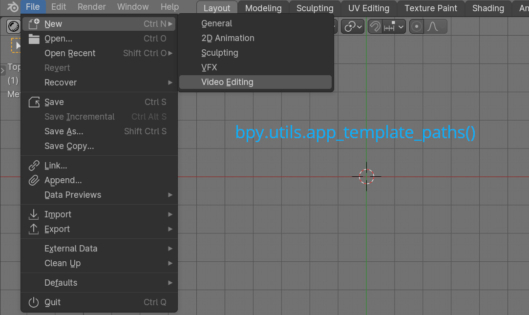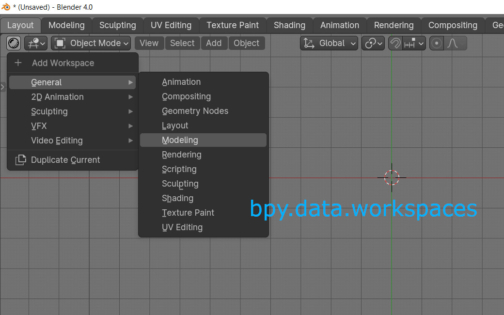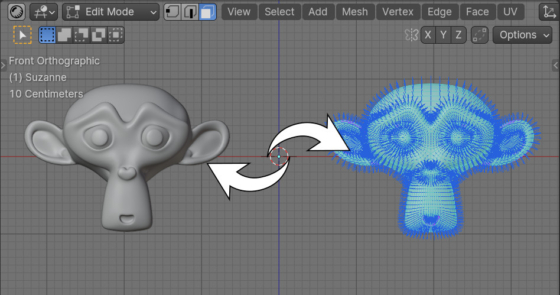To mirror an object along X, Y or Z axis in Blender the “Miror” operator is usually used. For example, to mirror an object along the global X axis, in the 3D viewport window menu we need to select: Object – Miror – X Global. Or we can do it simpler just applying a scale of -1 to the object along the desired axis: s – x – -1. However, if there are custom normals on the object, they are not recalculated, which subsequently causes the appearance of various artifacts.
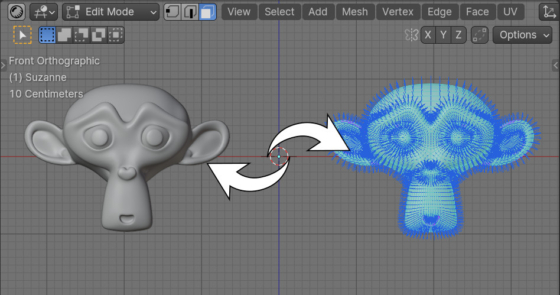
Mirroring an object with custom normals correctlyRead More »
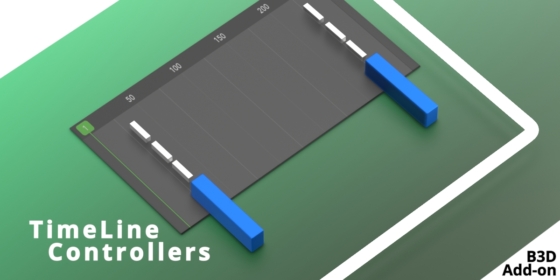
 Buy on Gumroad
Buy on Gumroad Get on Patreon
Get on Patreon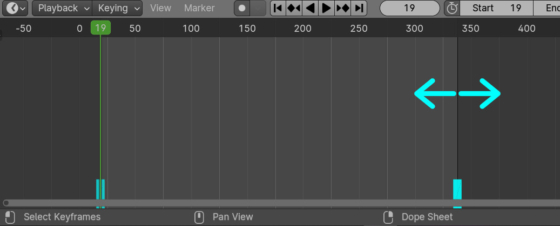
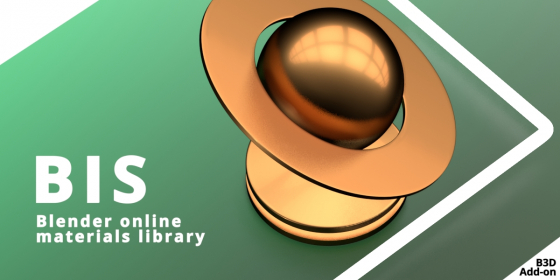
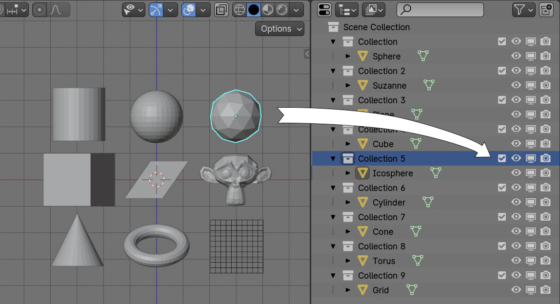
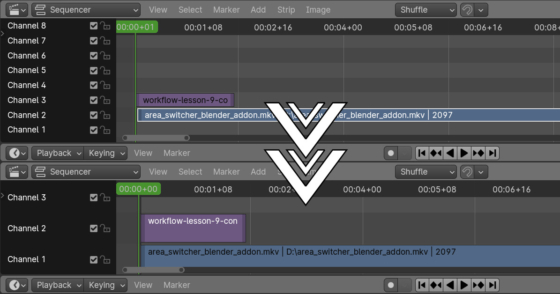
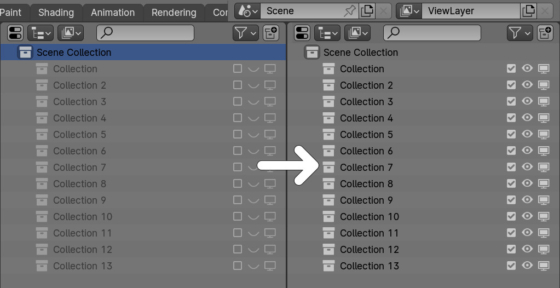

 Buy on Blender Market
Buy on Blender Market