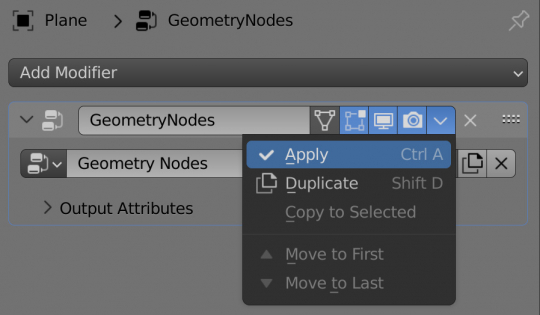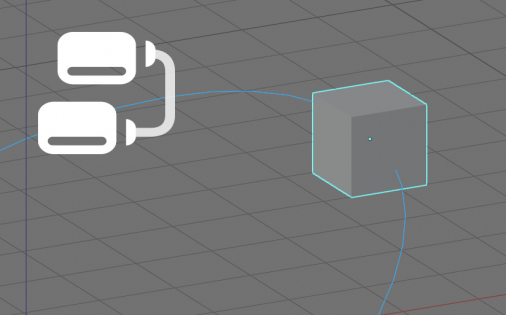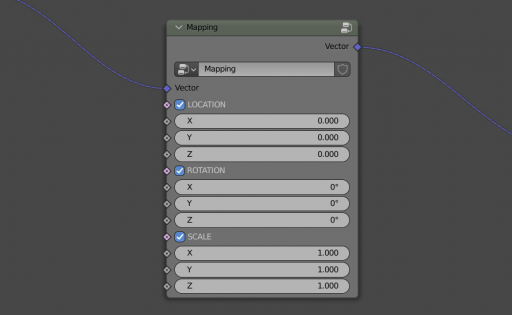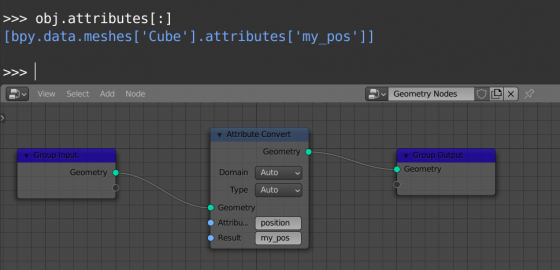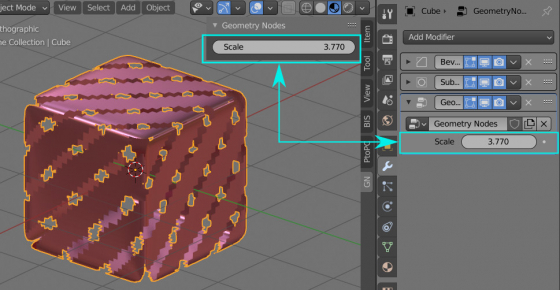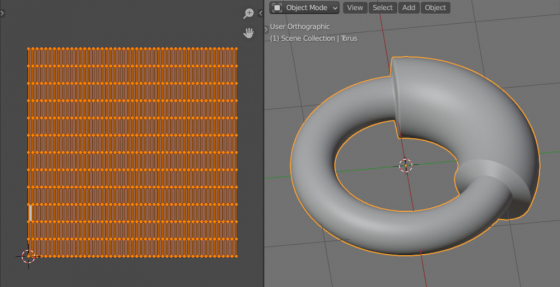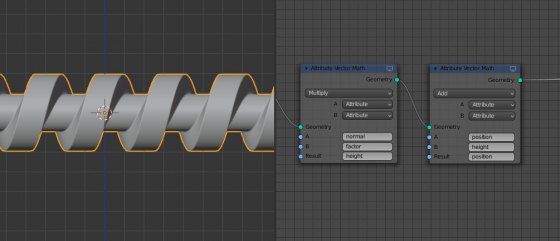Transforming mesh to its UV map with Geometry Nodes in Blender
With Geometry Nodes in Blender, we can easily transform any object into its UV map.
And it is not necessary to bake the coordinates transformation of its points into shape keys. With the Geometry Nodes, we can do this very simply.
Transforming mesh to its UV map with Geometry Nodes in BlenderRead More »
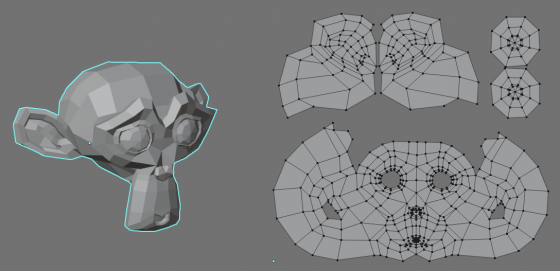
 Content on Patreon
Content on Patreon