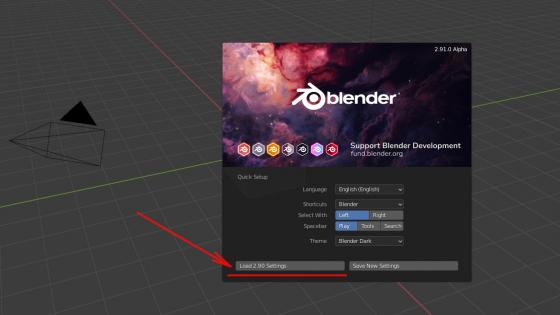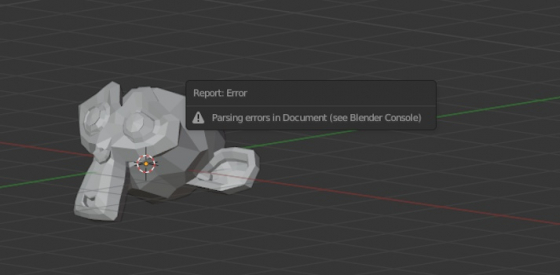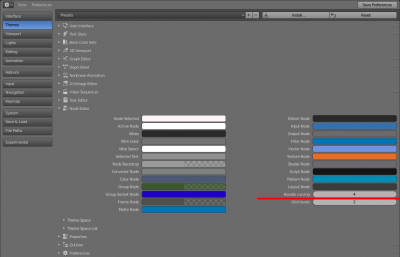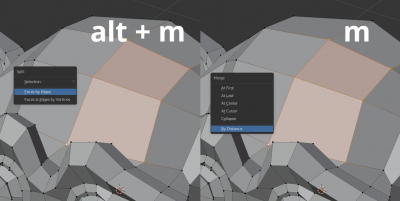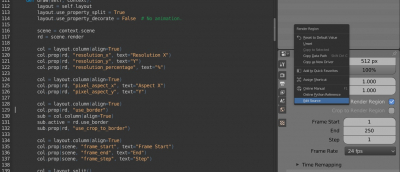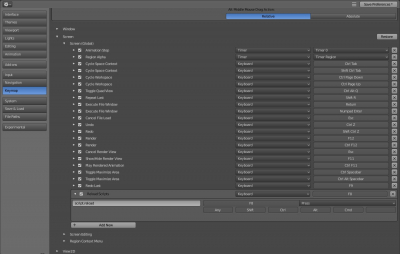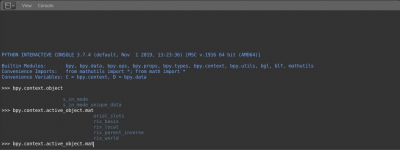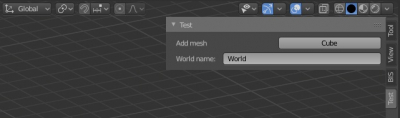How to transfer settings and add-ons from an old to a new version of Blender
Blender is very dynamically developed, so new versions of the program appear regularly. However, having downloaded the next release from the Blender website, we always need to configure it in a convenient way.
In order not to manually reset all personal user settings and reinstall all add-ons, we can quickly transfer settings and add-ons from the previous version to the new version of Blender.
- When we start Blender for the first time, in the splash screen we can press the “Load 2.xx Settings” button.
How to transfer settings and add-ons from an old to a new version of BlenderRead More »