Blender is very dynamically developed, so new versions of the program appear regularly. However, having downloaded the next release from the Blender website, we always need to configure it in a convenient way.
In order not to manually reset all personal user settings and reinstall all add-ons, we can quickly transfer settings and add-ons from the previous version to the new version of Blender.
- When we start Blender for the first time, in the splash screen we can press the “Load 2.xx Settings” button.
After that, settings and add-ons from the version indicated on the button will be transferred to the current version of Blender.
- Or, if we want to control the process of transferring settings ourselves, we can manually copy files with settings and add-ons.
Open the following directory on your computer:
c:\Users\_user_name_\AppData\Roaming\Blender Foundation\Blender\
It will contain a list of directories with the names of the different Blender versions previously installed on your computer.
Make a copy of the folder with the version from which you want to take settings and add-ons and then rename it to the number of the new version of Blender.
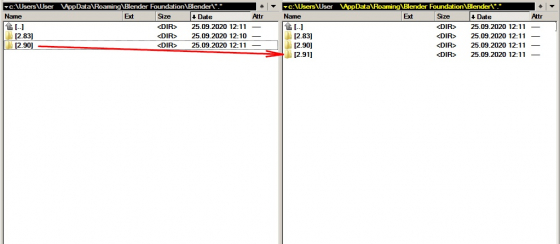 When starting, Blender will pick up the settings from the new directory you created.
When starting, Blender will pick up the settings from the new directory you created.
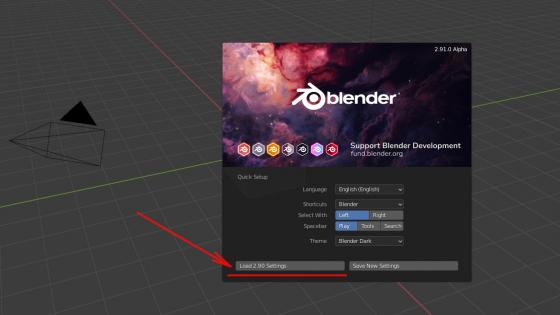
FWIW, the copying of the file and renaming it still worked for me today, on Version 4.1. Thanks for guiding me in the right path. You saved me from a lot of frustration.
once the window is closed that option is gone and the second method is for windows.
Edit: so I found the config file and deleted the new version folder, then reopened and it showed up, then hit load settings. it’s under home/Username/.config/blender
then delete the new version. if you delete the old one then you will lose those setting.
Yes, you are right.
This was a HUGE help! Thank you so much!
Load 2.xx Settings button does not show up
Do you use the 3.x Blender? It shows this window only if you still hadn’t save it settings. Close Blender – remove the directory c:\Users\_user_name_\AppData\Roaming\Blender Foundation\Blender\3.0 – open Blender and it will show the window to load settings from previous version.
Or just manually copy settings as I described in part 2.
Thank you so much! looked for hours on how to get that screen back