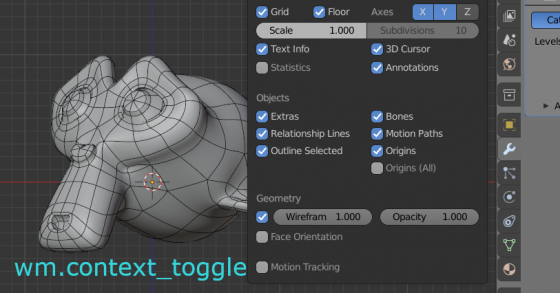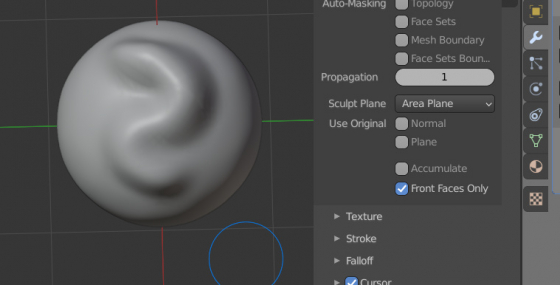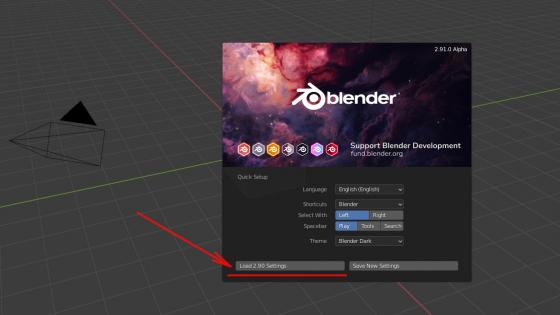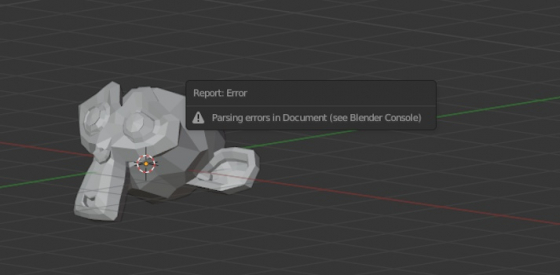Switching between vertex-edges-faces selection by ctrl+tab
In Blender 2.79, in mesh edit mode to switch between the selection of vertices-edges-polygons a drop-down menu called by the ctrl+tab keycode was used. In 2.9 and later versions, the selection through this menu has been replaced with pressing the 1-2-3 keycodes. However, if necessary, the selection via the drop-down menu can be returned back.
Switching between vertex-edges-faces selection by ctrl+tabRead More »
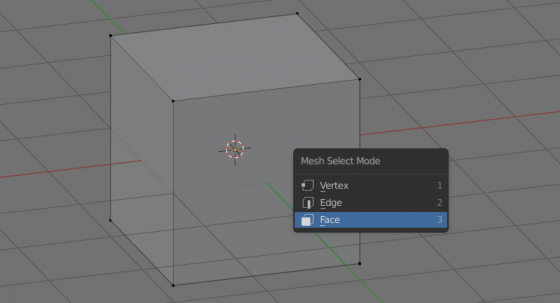
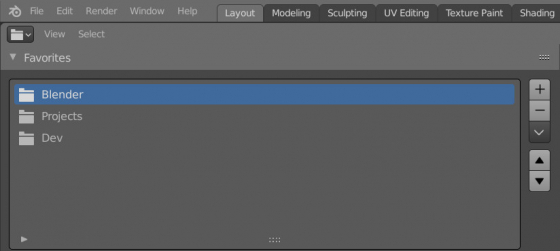
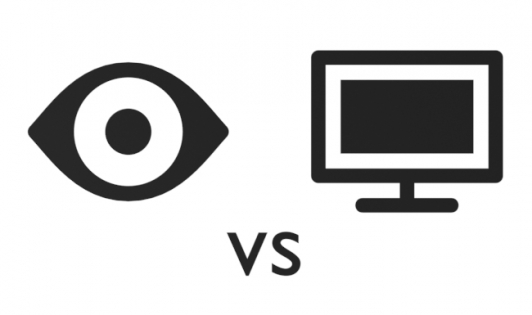
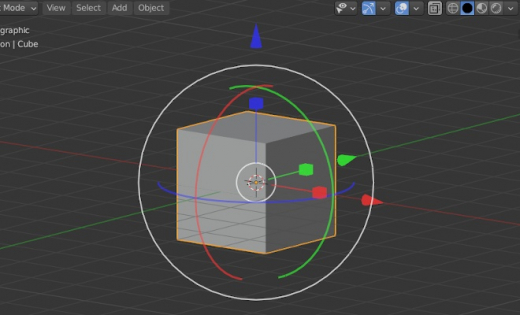
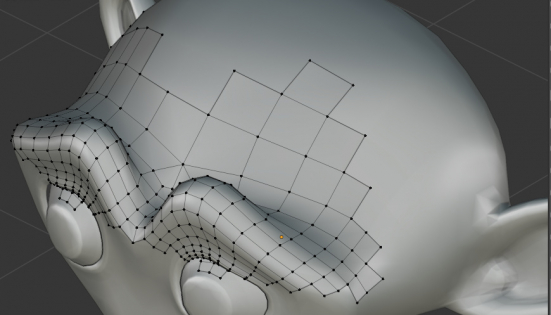
 Content on Patreon
Content on Patreon