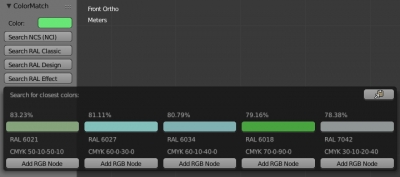BIS: How to start
Welcome to “BIS” (Blender Interplanety Storage) – a service for downloading, storing, management and sharing materials for the Blender 3D suite.
Introducing to BIS:
- Create a personal account:
Open the BIS website https://bis.interplanety.org/ in your favorite browser:
Press the “Sign up” button.
Fill in the “Login” and “Password” fields. Please specify an active email address. On the checkbox that confirms your acceptance of the User Agreement.
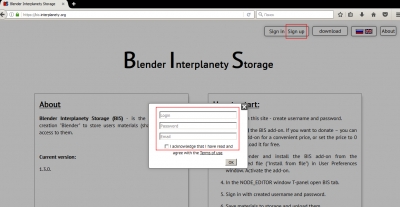
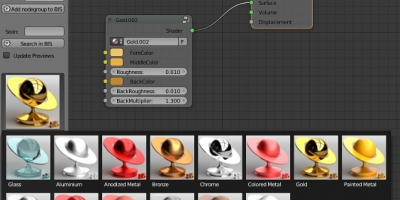
 Download
Download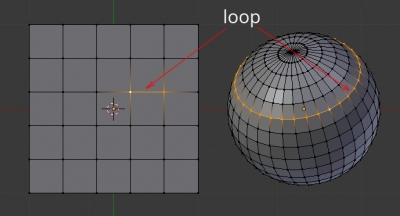
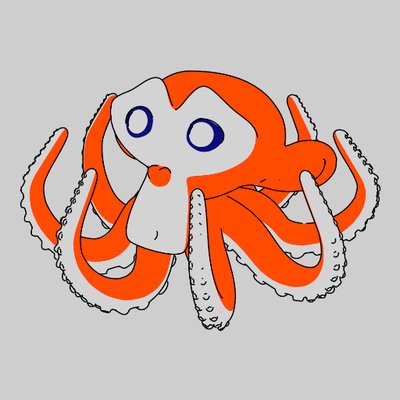

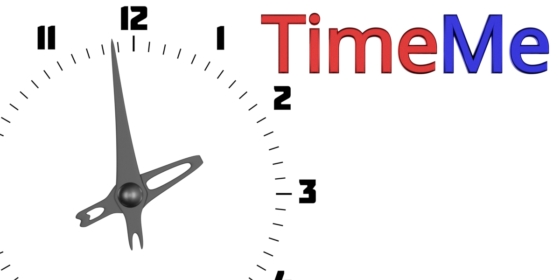
 Buy on Blender Market
Buy on Blender Market