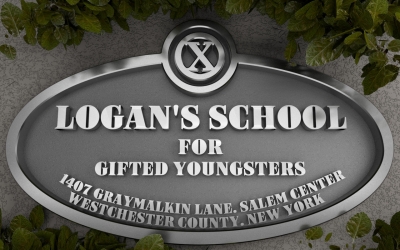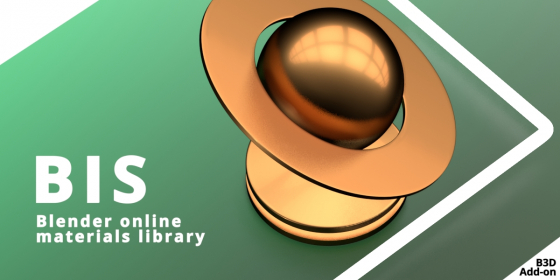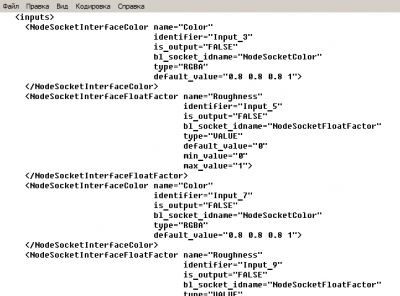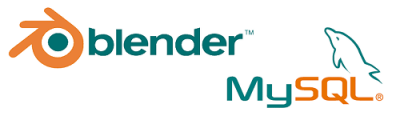Blender Interplanety Storage (BIS) add-on is still under development, but I decided to open early access to it.
This add-on is the first, which I planned to do at least somehow commercially justified. Is it really possible to write a commercial add-on for Blender? In any case, it is necessary to have at least some support for the add-on, because it is not local and without any justification, it makes no sense to keep the web server for it. The first idea of commercialization was about the monthly subscription. I was going to do it after finally finish the addon development (full support of all kinds of nodes and solvation of the most of emerging issues). Only after the completion of all this work I was going to open the add-on for users.
The reason of the early access was the discussion in Blender’s VK group. It was suggested that add-on with a commercial basis is not needed with the presence of Blender Cloud or VX Matlib add-on. Users will not pay for anything that can be obtained another way for free.
So the first, and most important, question – are users need such add-on? In the subscripted version or only for free? Or maybe most of the existing solutions are enough?
BIS development. Is it necessary?Read More »
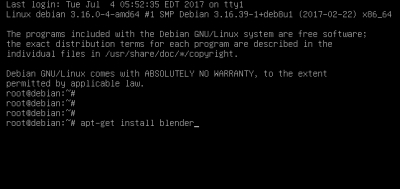
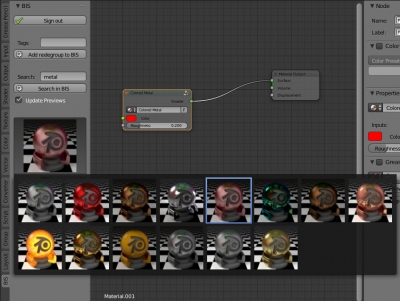
 Download
Download