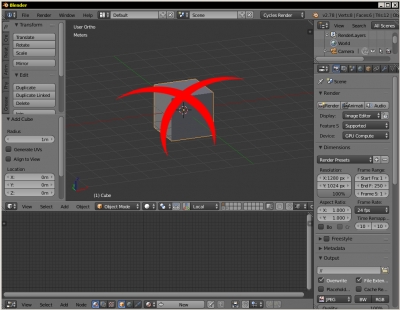How to render object with shadows on a transparent background
Sometimes it is necessary to create a render of an object with shadows on a transparent background. This occurs when you need to realistically embed a 3D into the photo or when creating an image to use it as a sprite in a computer game.
There is no special shader in Blender, like “Shadow catcher” in 3D Studio Max, which remains transparent display shadows. However, it is possible to achieve the desired result.
Let’s consider how we can get a shadow render on a transparent background using Blender:
How to render object with shadows on a transparent backgroundRead More »
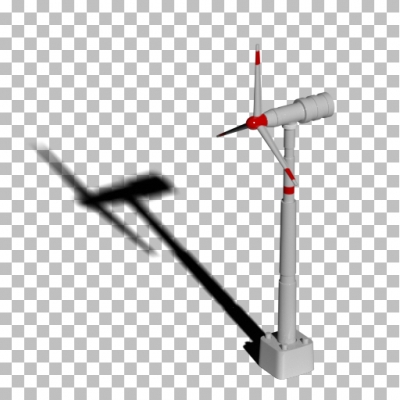

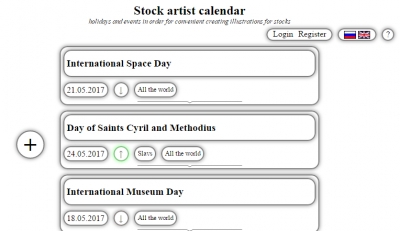

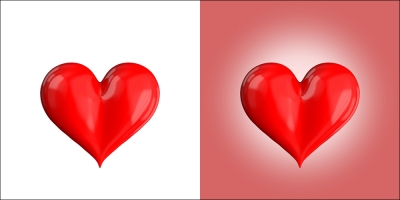
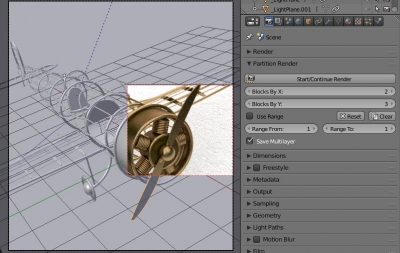
 Get on Gumroad
Get on Gumroad