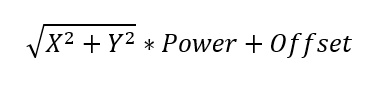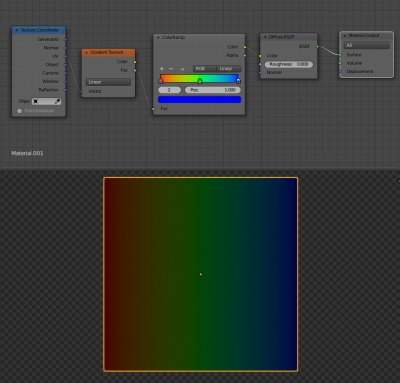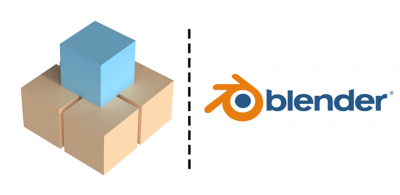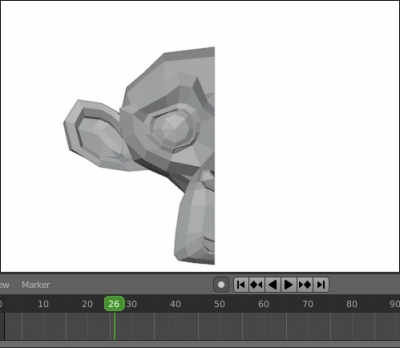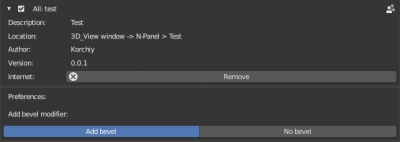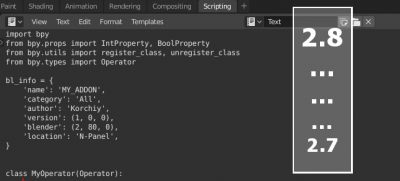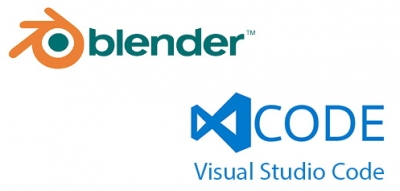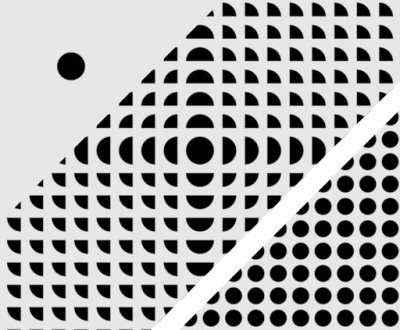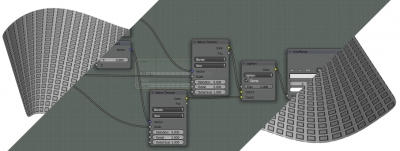When developing add-ons it is often necessary to give an ability to set a number of parameters that affect the whole add-on work to the user. For example, the user can specify a directory for saving/loading files, set some default variables or switch between add-on modes. Of course, the interface for setting such parameters can be placed in the add-on panel, but it is better to place it in a separate add-on preferences panel, which is located in the “Preferences” window under the add-on installation panel.
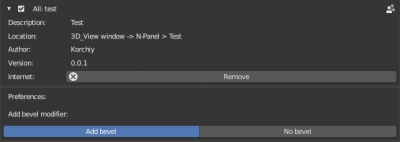
The main advantage of the add-on preferences is that they don’t reset when Blender restarts. The user does not need to configure the add-on preferences each time, it’s enough to set the necessary parameters once, personalizing the add-on for convenient work.
Let’s create an add-on and define a parameter, placing it in the add-on preferences panel.
Add-on preferences panelRead More »