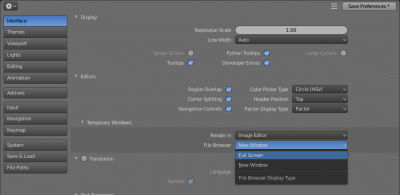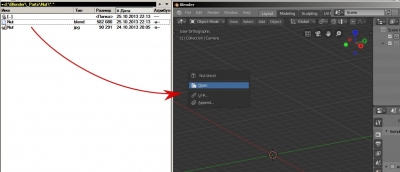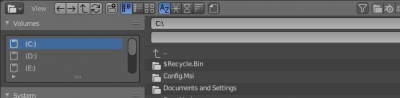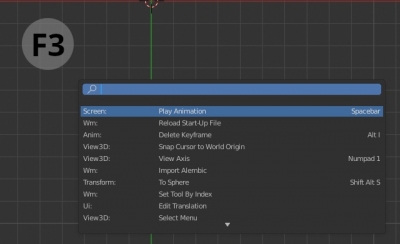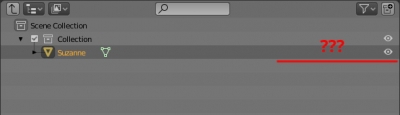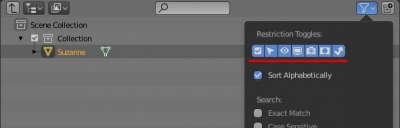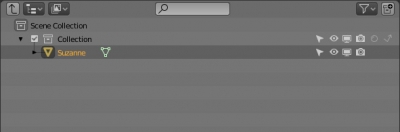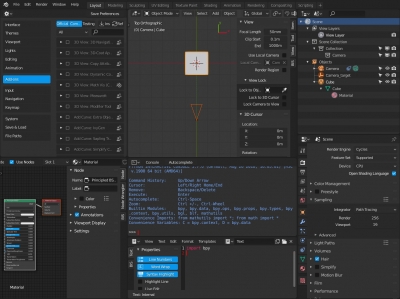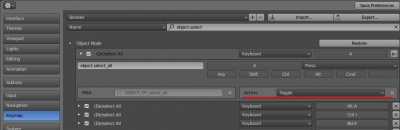Interface
How to open the File Manager in the main window in Blender 2.81
In Blender 2.81 the File Browser opens in a new window by default. To configure it always open in the current window – open the “Preferences” window, press the “Interface” button and in the “Temporary Windows” group change the “File Browser” parameter to “Full Screen”.
Selecting a number of collections in the Outliner
Blender Outliner supports a sequential selection of a number of objects or collections – hold the left mouse button and move the cursor in a required direction.
Drag and drop files to Blender
Blender supports opening projects by drag and drop. You can hold the *.blend file with the mouse, drag it to the Blender window and choose: open the entire file (replacing the currently open project), add or link objects from the dragged file to the current project.
How to make the panel with system disks expanded by default in Blender 2.80 File Browser window
The panel with system disks list is collapsed in the “File Browser” window by default. But some times it is not convenient.
Not to expand it manually every time we can make a simple modification:
Autoclick in Pie Menu
To increase the speed and convenience of working with the “Pie Menu” in Blender you can use its “autoclick” option. To use it press the desired “Pie Menu” call keys, don’t release them, move the mouse cursor in the direction of the desired item, and only then release the buttons on the keyboard. You don’t need to click on a menu item, the choice is made automatically.
How to call “search by spacebar” in Blender 2.80
In Blender 2.80 the animation starts/stops by pressing the spacebar key. The pop-up form for operators searching is now called by pressing the F3 key.
Where are the icons for managing objects visibility in the Outliner window in Blender 2.8
In the latest Blender 2.80 builds, the visibility control icons are disappeared from the Outliner window.
They were not removed, they are just hidden from the interface by default. To return them to their usual place click the button with the funnel image and mark the icons you need to display.
After closing the dialog box, the icons will appear in their places.
How to return the familiar selection mode from Blender 2.7 in Blender 2.8
In Blender 2.8 the selection mode has been changed. The “select all” command is still mapped to pressing the “a” key, but the “deselect all” command in Blender 2.8 is now mapped to a double-click of the “a” key or to the “alt + a” key combination. However, it is easy to return the familiar selection mode from Blender 2.7 – selecting and deselecting all by pressing one “a” key.
To do this, in the “Preferences” window in the “Keymap” section type “object.select” in the search field. In the search results in the “Object mode” section in the line with “a” key snapping set the “Toggle” value to the “Action” parameter.
This will return the familiar selection in object mode.
How to return the familiar selection mode from Blender 2.7 in Blender 2.8Read More »
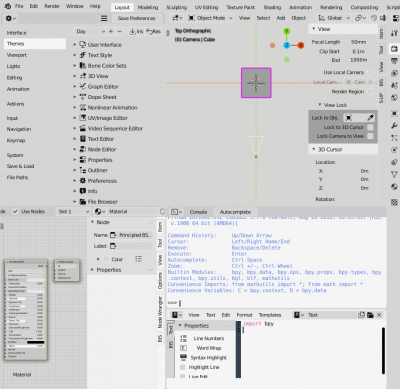
 Get on GitHub
Get on GitHub