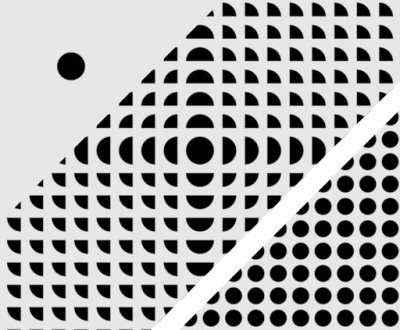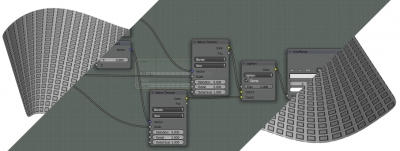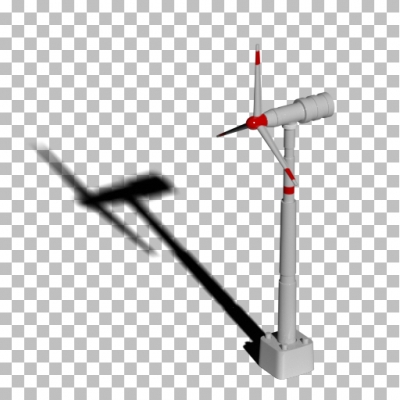Cycles
Tiling procedural textures in Blender
Creating separate elements of procedural textures in Blender is quite simply – find the desired formula, rebuilt it using mathematical nodes, and as a result, get the desired shape. However, textures created this way have one feature – no tiling. Tiling – a cyclic texture duplication, most time is considered harmful, and professional 3D artists try to avoid texture tiling. But sometimes tiling is necessary, for example, when creating patterns or ornaments.
The procedural texture element is always created in a single instance. This is because all the mathematics that forms the actual procedural image is based on the initial data – coordinates that start from 0, spread out to infinity and not repeat. However, the same mathematics helps us to solve this problem.
Creating procedural textures in Blender
All procedural textures in Blender are based on math. Even such irregular structures as “Voronoi” and “Noise” are actually generated according to the mathematical formulas. An exact mathematical algorithm is sewed up into each base material node to obtain the desired image as a result.
We can not specify such algorithms in Blender in the usual mathematical format. However, among other nodes, Blender provides us the “Math” nodes – the wrap over simple mathematical operations. Using these nodes we can build complex mathematical algorithms yourself, generating interesting textures.
How to render an object with reflections on a white background
The single object visualization most often is performed on a clear white background. It is difficult to achieve this through the common configuring the scene – increasing the illumination of the scene “lights up” the object, decreasing – the background becomes gray instead of white. If the object itself can be simply rendered on a transparent background and then imposed on white, but what about its reflections?
Let’s consider the way how we can render the object and its reflection on a white background.
How to render an object with reflections on a white backgroundRead More »
How to render object with shadows on a transparent background
Sometimes it is necessary to create a render of an object with shadows on a transparent background. This occurs when you need to realistically embed a 3D into the photo or when creating an image to use it as a sprite in a computer game.
There is no special shader in Blender, like “Shadow catcher” in 3D Studio Max, which remains transparent display shadows. However, it is possible to achieve the desired result.
Let’s consider how we can get a shadow render on a transparent background using Blender:
How to render object with shadows on a transparent backgroundRead More »