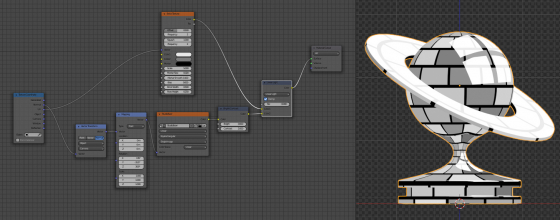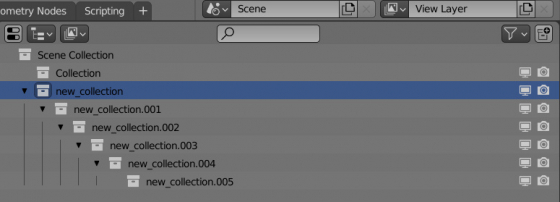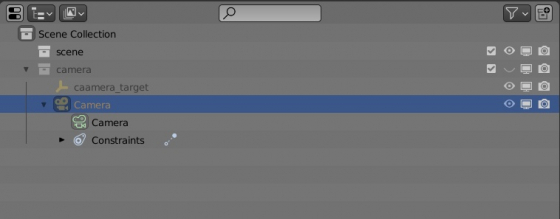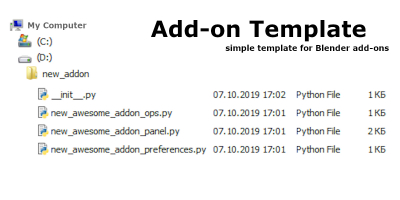Blender
Accessing the active brush through the Blender Python API
To get the currently active brush in “Sculpt” mode with the Blender Python API we can use the following command:
|
1 2 3 |
bpy.context.tool_settings.sculpt.brush # bpy.data.brushes['SculptDraw'] |
How to assign a shortcut to toggle the Front Faces Only checkbox in Sculpt mode
The “Front Faces Only” checkbox in Sculpt mode for the currently active brush can be quickly toggled with the assigned keyboard shortcut.
By Victor Mukayev
How to assign a shortcut to toggle the Front Faces Only checkbox in Sculpt modeRead More »
Snapping a mesh to the desired armature bone
To manipulate an object with an armature, if we only need to ensure that a bone has a full influence on it, we can snap the object not to the whole armature, but directly to the desired bone.
Blender add-on “NodeTree Source” v. 1.2.0.
Blender add-on “NodeTree Source” updated to v. 1.1.0.
- Added “Light” node trees support
- Added support for Geometry Nodes
Quick fake reflections for toon shaders
For some toon shaders, it can be difficult to set up good reflections. the principle of non-realistic shading prevents the scene lighting from being processed correctly.
However, in the EEVEE render engine, we can set up fake reflections for toon shaders, which will look good and render quickly.
Blender 2.93.1 LTS release
The Blender 2.93.1 LTS release is now enabled for downloading on the official Blender site.
How to create collection through the Blender Python API
To create a new collection in the scene using the Blender Python API, we need to execute the following:
How to create collection through the Blender Python APIRead More »
How to find which collection contains the desired object
If the object you need is located in a hidden collection, it can be difficult to find it in large scenes.
To find out in which collection the desired object is located by its type, we need to execute the following. For example for cameras:
|
1 2 3 |
[(obj.name, obj.users_collection) for obj in bpy.data.objects if obj.type=='CAMERA'] # [('Camera', (bpy.data.collections['camera'],))] |
This code will return a list of cameras and collections in which they are located.
Blender Add-On Template generator v.1.7.0.
Blender add-on template generator updated to version 1.7.0.
- Blender 2.93 template added
- Blender 3.00 template added

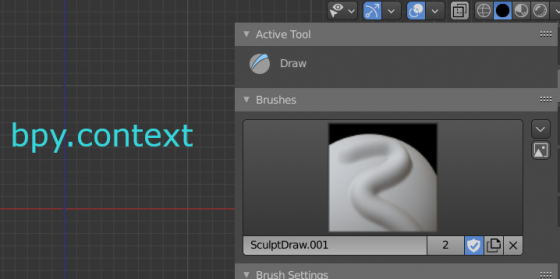
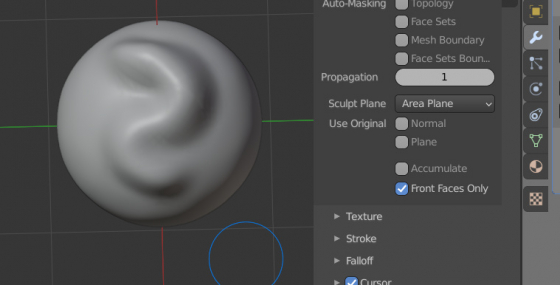
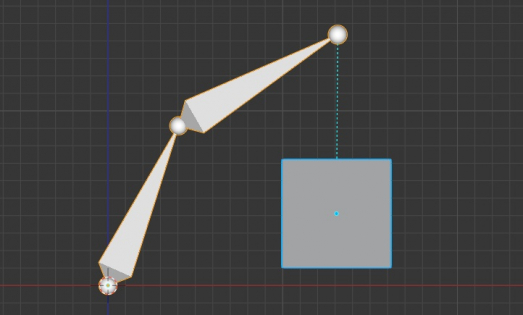

 Get on Patreon
Get on Patreon Buy on Blender Market
Buy on Blender Market Buy on Gumroad
Buy on Gumroad