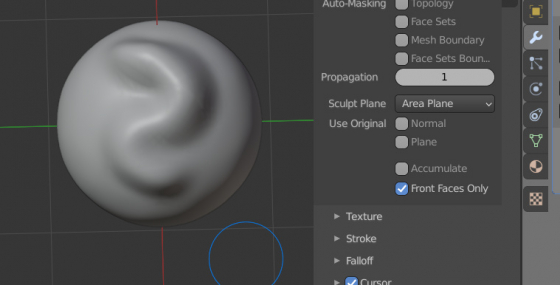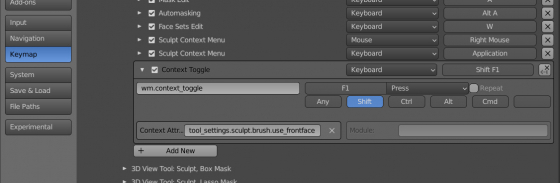The “Front Faces Only” checkbox in Sculpt mode for the currently active brush can be quickly toggled with the assigned keyboard shortcut.
By Victor Mukayev
To bind this checkbox switching to a convenient key combination, we need:
- Open the “Preferences” window
- Switch to the “KeyMap” tab
- In the tree list, move to the 3D View – Sculpt – Sculpt (Global) section
- Click the “Add New” button to add a new keyboard shortcut
- Set comfortable shortcut keys
- In the “Identifier” field, type “wm.context_toggle” and press “Enter”
- In the appeared “Context Attributes” field, type “tool_settings.sculpt.brush.use_frontface”
Now we can quickly toggle the “Front Faces Only” checkbox by pressing the selected key combination.