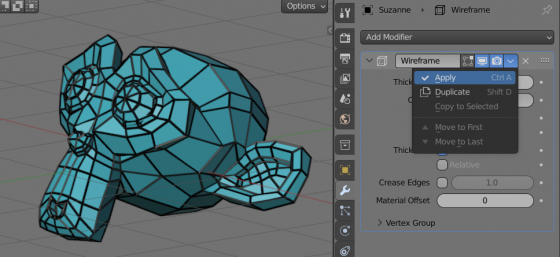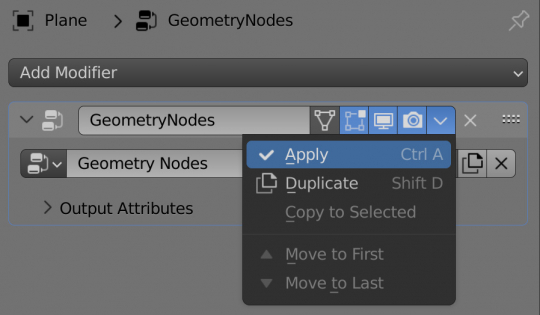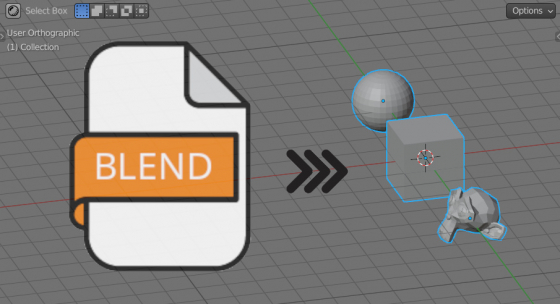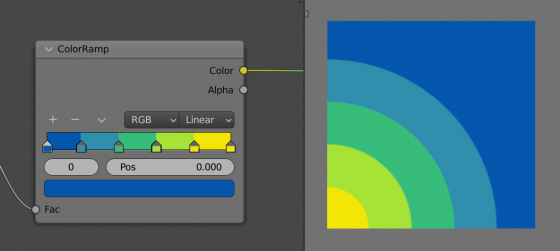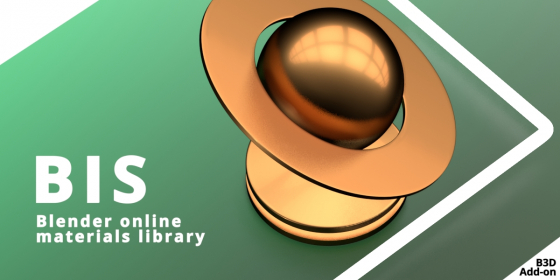Disabling autozoom when switching to the local view
When entering the object’s local view mode by pressing the “/” key in the viewport window, zooming is automatically turned on so that the selected object occupies the entire window space. However, this is not always convenient.
To disable auto-zoom in local view mode:
- open the “Preferences” window
- switch to the “Key Map” tab
- type “local view” in the search field
- expand the found shortcodes and uncheck “Frame Selected” checkboxes
Now, when switching to isolated mode, auto-zoom will not turn on.
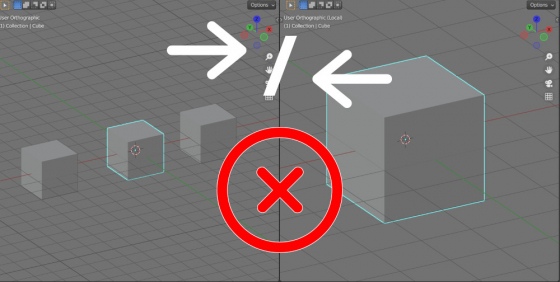
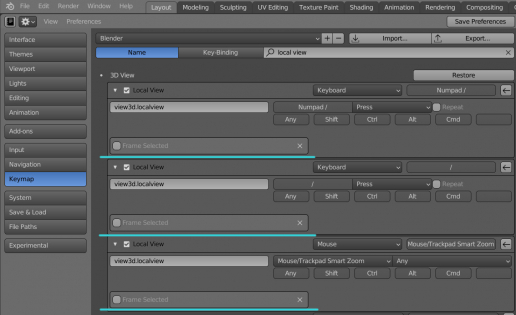
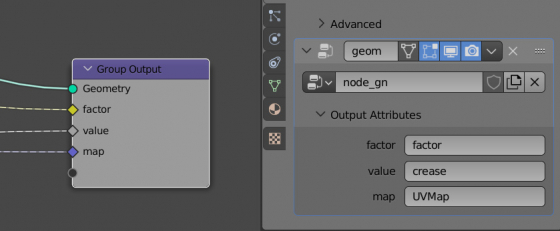
 Content on Patreon
Content on Patreon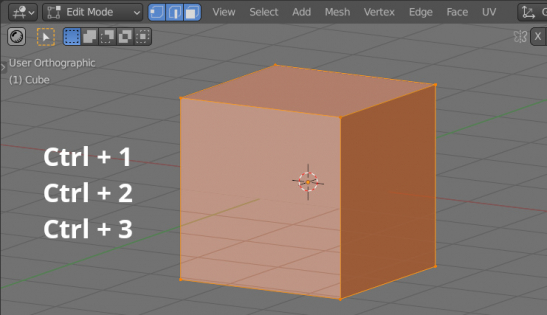
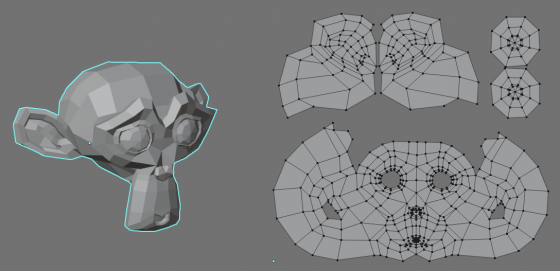
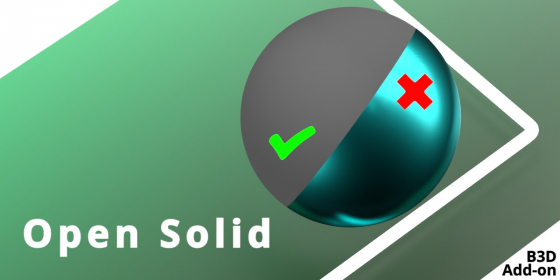
 Buy on Blender Market
Buy on Blender Market Buy on Gumroad
Buy on Gumroad