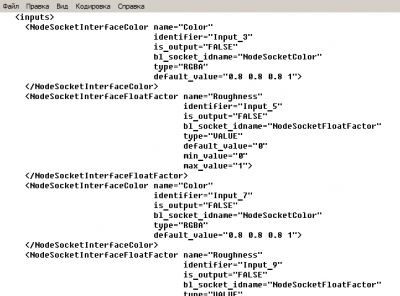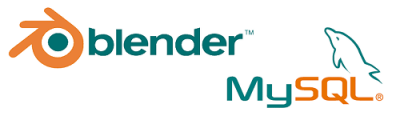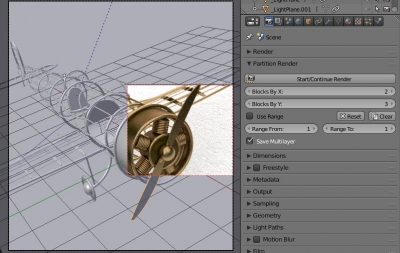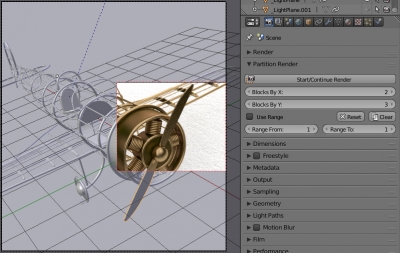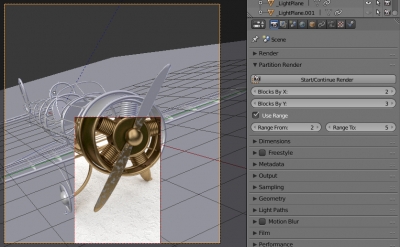BIS add-on v.0.0.3
BIS (Blender Interplanety Storage) add-on intermediate update to v.0.0.3
The addon is almost in the prerelease state.
- All Cycles nodes are supported, including script and nested groups.
- Also added the ability to save scripts/texts from the Text Editor.
To make a release, it was left to clean up a bit the server (site) side – increase the size of the previews, add tags and node names editing, make a separate list for saved texts. And also test the add-on with complex materials.
 Download
Download