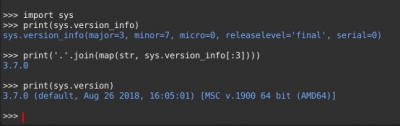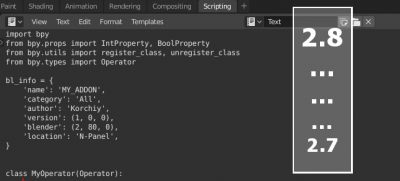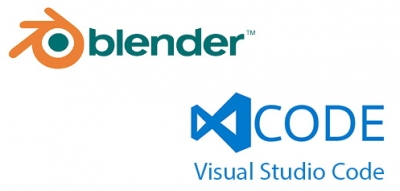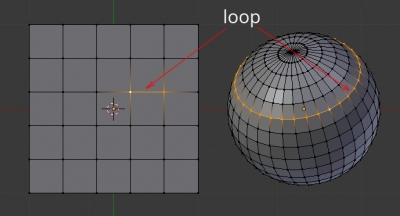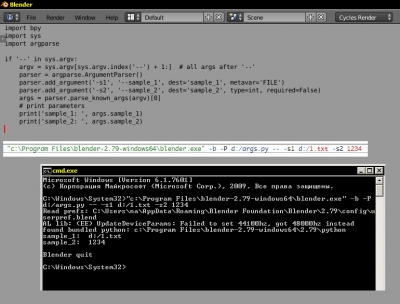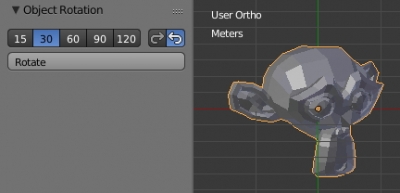How to check what version of Python interpreter is used in Blender
To find what Python interpreter version is used in current Blender version type the following commands in Python Console window in Blender:
|
1 2 3 4 |
import sys print(sys.version_info) # sys.version_info(major=3, minor=7, micro=0, releaselevel='final', serial=0) |
It means that the version of Python used in Blender is 3.7.0.
To make it more readable type the following command:
|
1 2 |
print('.'.join(map(str, sys.version_info[:3]))) # 3.7.0 |
or with full info:
|
1 2 |
print(sys.version) # 3.7.0 (default, Aug 26 2018, 16:05:01) [MSC v.1900 64 bit (AMD64)] |