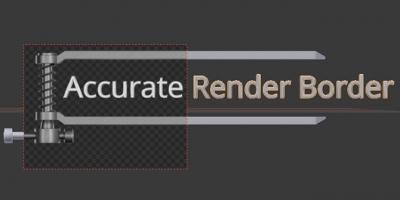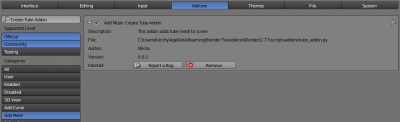All user-defined classes (panels, operators), registered in Blender API, exists only during Blender runs. After program close they are deleted from memory. Therefore, if some variables are defined in user classes, all of them will be reset after Blender restart.
However, sometimes it is necessary to use in Blender add-on variables with values that not be lost in the process of program restarting. To retain variables values, it needs to wrap them into special class – property, and attach to any object whose properties are stored in * .blend file.
Creating Blender Add-ons variables with values saved in blend-filesRead More »
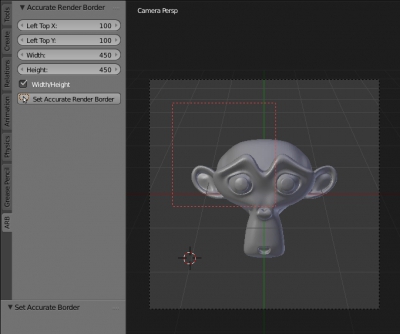
 Get on Gumroad
Get on Gumroad