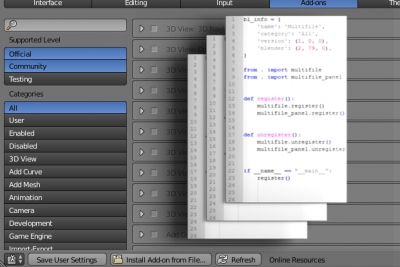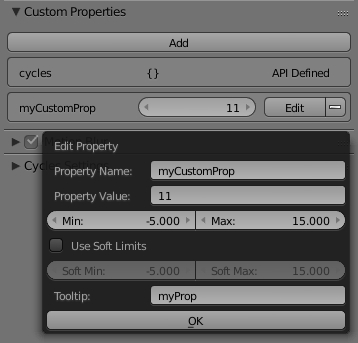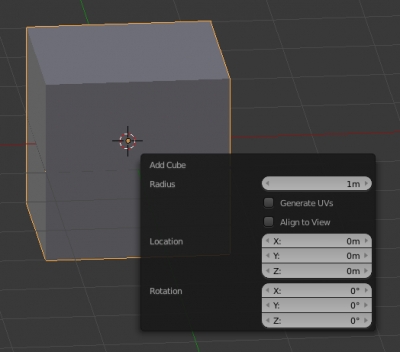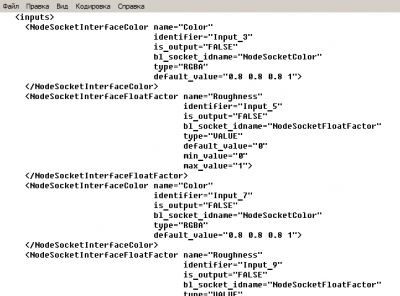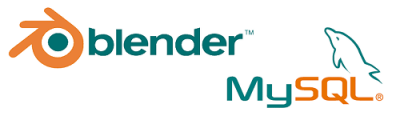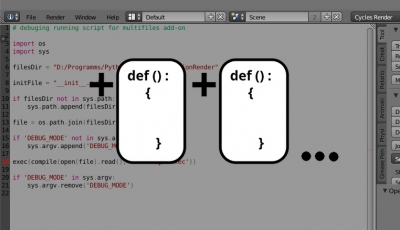Debugging multifile Blender add-on by quick reinstall
It is convenient to use the following system for debugging developing multi-file Blender add-ons. But it has one drawback: modules imported in __init__.py file becomes available only after the file running (after the execution of the register() function). This means that any access to the imported modules before they are registered will cause an error. This is not critical in most cases, but it will cause a problem if, for example, in one imported module is used inheritance from the class, described in the other imported module, because the classes descriptions are processed before the add-on registration.
To get more freedom working with imported modules, we can use another way to debug the add-on – do not run the add-on directly from the development directory, but install it in Blender and check its “live” work. However, manual add-on reinstallation requires a set of routine actions, which complicates such sort of debugging. This issue can be solved by reinstalling the add-on in automatic mode.
Debugging multifile Blender add-on by quick reinstallRead More »