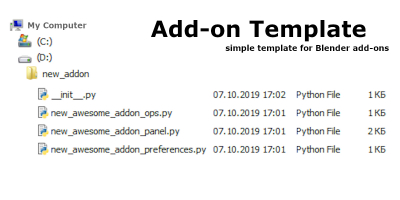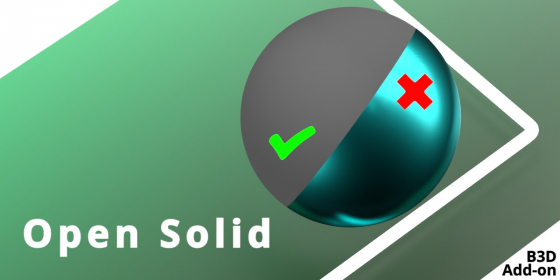Adding video strip to the VSE sequencer with Blender Python API
The Blender Python API can be very useful not only for working with meshes or nodes but also when editing video files in the Video Sequence Editor.
Adding video strip to the VSE sequencer with Blender Python APIRead More »
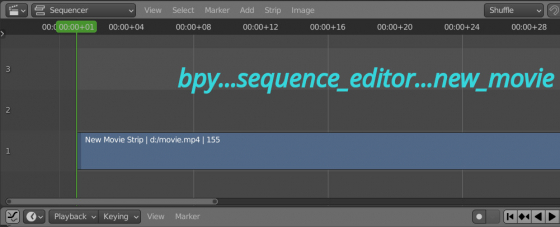
 .blend file on Patreon
.blend file on Patreon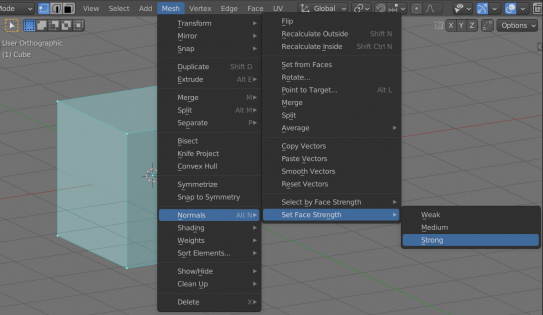
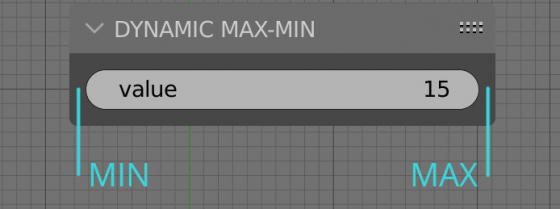
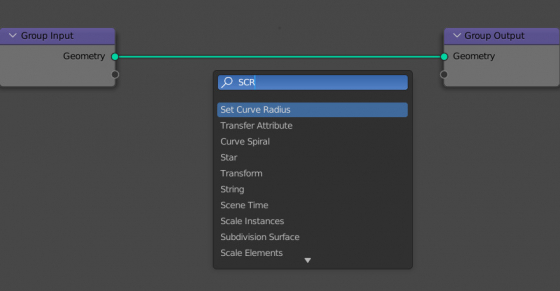
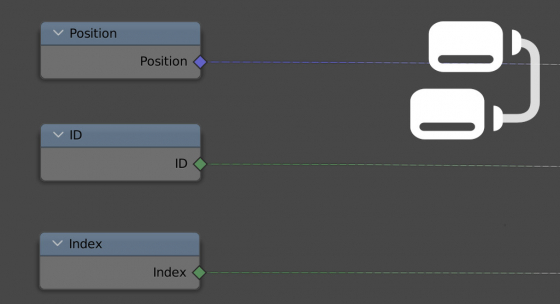
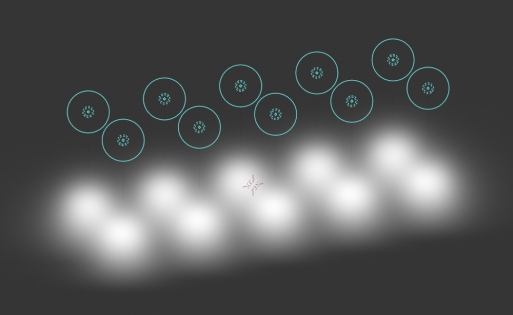
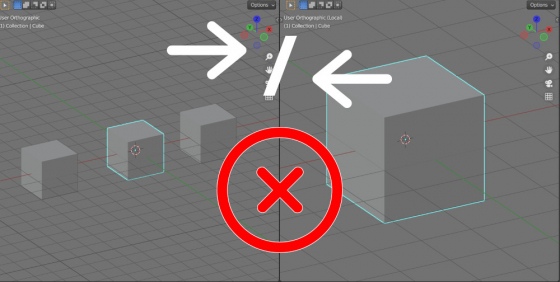
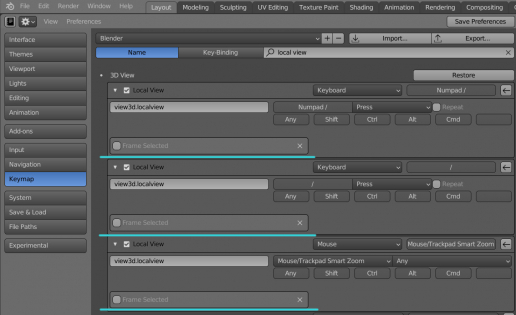

 Buy on Blender Market
Buy on Blender Market Buy on Gumroad
Buy on Gumroad