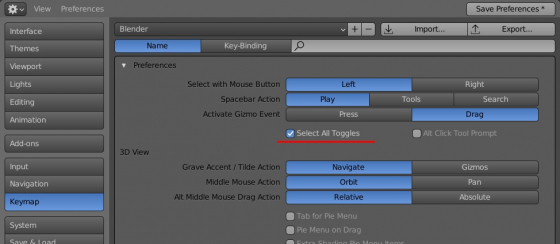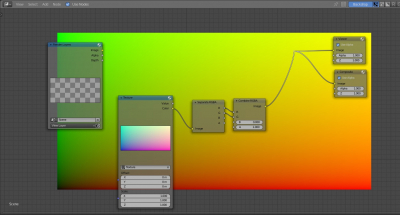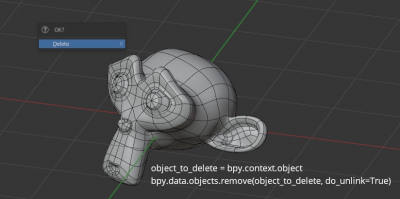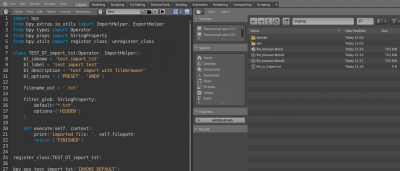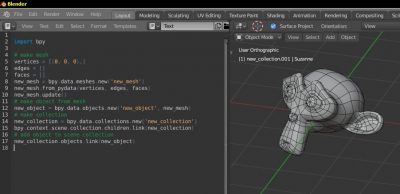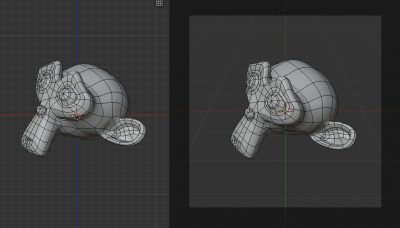How to change the hotkey for switching selection mode between vertex-edge-face
Switching the selection mode between vertices, edges, and polygons in mesh edit mode is mapped by default to pressing the 1, 2, and 3 keycodes on the keyboard. However, if it is more comfortable to use these hotkeys for other functions, we can change this mapping.
How to change the hotkey for switching selection mode between vertex-edge-faceRead More »
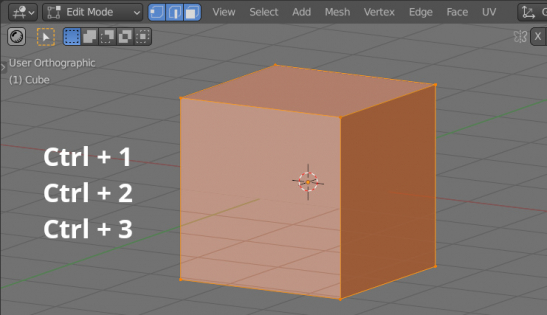
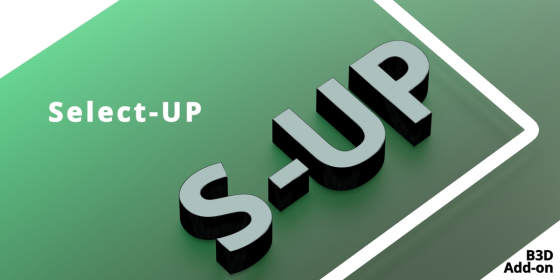
 Buy on Blender Market
Buy on Blender Market Buy on Gumroad
Buy on Gumroad