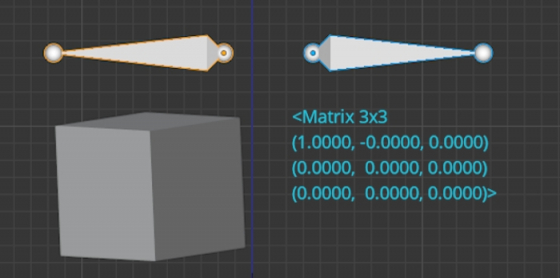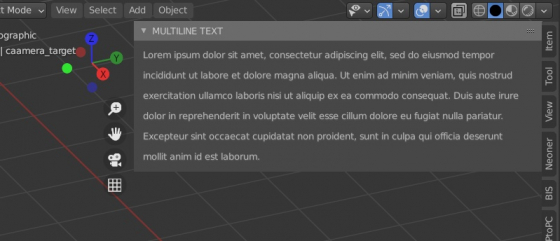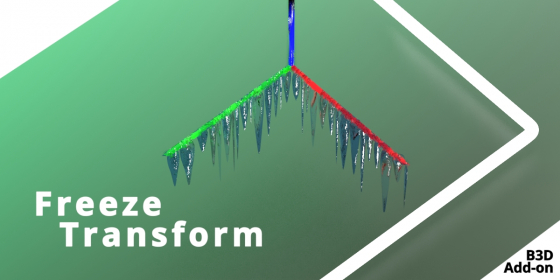Blender add-on “Accurate Region Border” v. 1.1.1.
Blender add-on “Accurate Region Border” updated to v. 1.1.1.
- Changed sliders names for more convenience
- Added confirmation for pressing “To All Scenes” button
How to align an armature bone to a bone from another armature
To accurately align the bone of one armature with the bone of another armature, we need to correlate the global armature matrices and the local pose-bone matrices.
To do this, we need to execute the following:
|
1 2 3 4 5 6 7 |
import bpy armature_to = bpy.data.objects['Armature'] armature_from = bpy.data.objects['Armature.001'] armature_from.matrix_world = armature_to.matrix_world armature_from.pose.bones[0].matrix = armature_to.pose.bones[0].matrix |
After executing this code, the first bone of the “Armature.001” will be moved to the position of the first bone of the “Armature”.
Blender 2.83.14 LTS release
The Blender 2.83.14 LTS release is enabled for downloading on the official Blender site.
How to calculate the Bounding Sphere for selected objects
Most often, for quick simplified calculations with the object’s geometry, their Bounding Boxes are used – the minimum parallelepiped into which this object is inscribed. But sometimes the Bounding Sphere – the minimum sphere into which an object can be inscribed – can provide greater accuracy and simplify the calculations. While the location and size of the object’s Bounding Box is available in Blender at once, the Bounding Sphere we need to calculate manually
 Let’s write a function that, based on the object list, returns the coordinates of the center of their Bounding Sphere and its radius.
Let’s write a function that, based on the object list, returns the coordinates of the center of their Bounding Sphere and its radius.
How to calculate the Bounding Sphere for selected objectsRead More »
Matrix inverting features
An attempt to invert the transformation matrix with the inverted() method can be failed if, for example, some constraint affects the object for which the initial matrix is calculated.
In this case, Blender will generate an error:
ValueError: Matrix.invert(ed): matrix does not have an inverse
Multiline text in Blender interface panels
Unfortunately, Blender’s interface does not support word wrapping and multi-line text blocks. Text lines that are too long to be displayed in the panel are cut off. However, multiline text can still be displayed on the panel using several text elements instead of one.
First, let’s create a simple panel in the N-panel of the 3D Viewport window and place a label element with the desired text on it.
Blender add-on: Freeze Transform
Freeze Transform – the Blender 3D add-on that allows you to save the current object transformations, next, move, rotate or scale the object, and then easily return it back to the saved position any time.
Applying mesh modifiers from keyboard
Modifiers can be applied to a mesh from the keyboard. To apply the modifier, move the mouse cursor over it and press the key combination:
ctrl + a
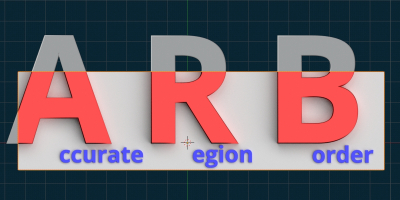
 Buy on Blender Market
Buy on Blender Market Buy on Gumroad
Buy on Gumroad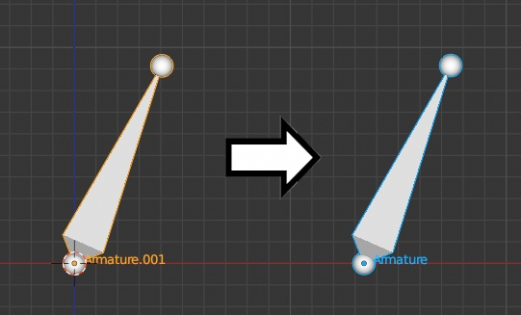
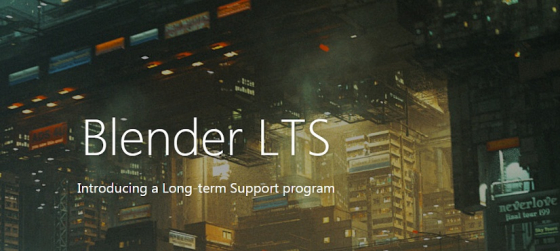
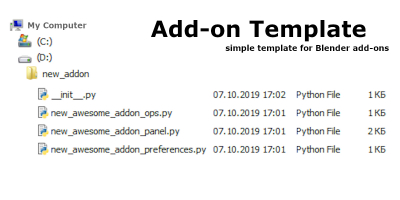
 Get on Patreon
Get on Patreon