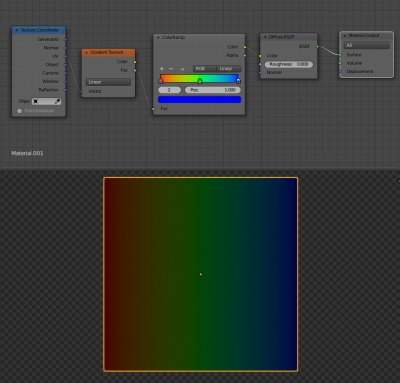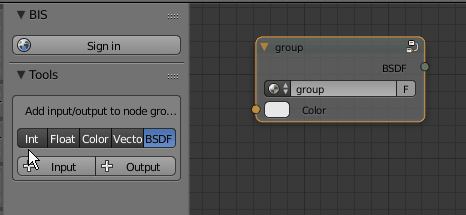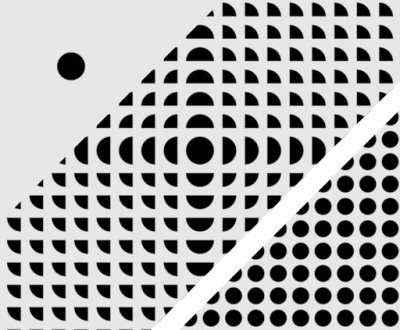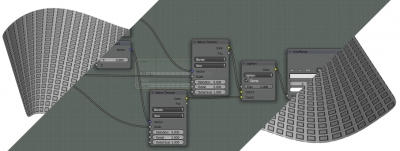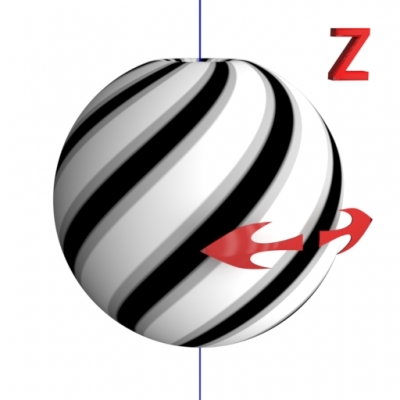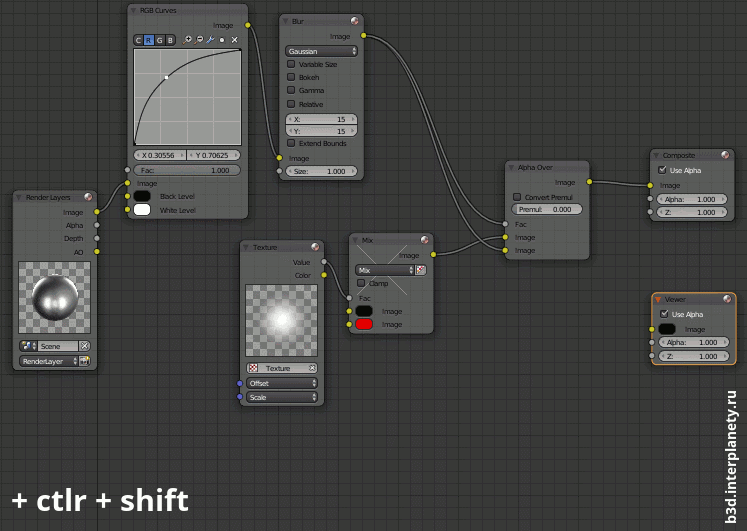Creating separate elements of procedural textures in Blender is quite simply – find the desired formula, rebuilt it using mathematical nodes, and as a result, get the desired shape. However, textures created this way have one feature – no tiling. Tiling – a cyclic texture duplication, most time is considered harmful, and professional 3D artists try to avoid texture tiling. But sometimes tiling is necessary, for example, when creating patterns or ornaments.
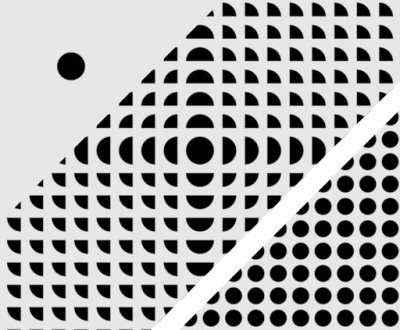
The procedural texture element is always created in a single instance. This is because all the mathematics that forms the actual procedural image is based on the initial data – coordinates that start from 0, spread out to infinity and not repeat. However, the same mathematics helps us to solve this problem.
Tiling procedural textures in BlenderRead More »