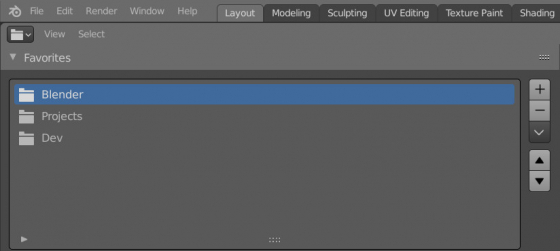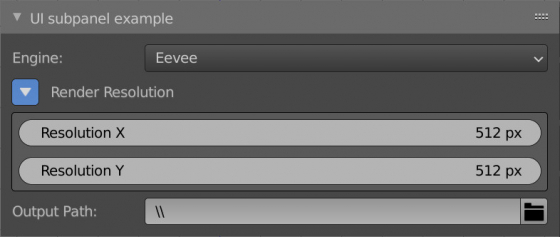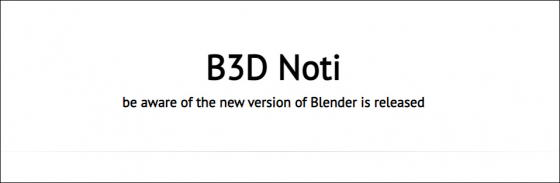Nodevember 2021
The next stage of the annual Nodevember challenge has started. Participants compete in the ability to create materials, textures, and even objects using only procedural tools – without using raster images and poly-modeling.
The list of official themes:
More information about the challenge is on the organizer’s website.
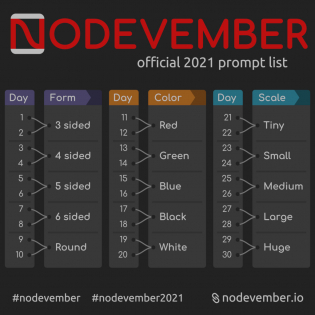
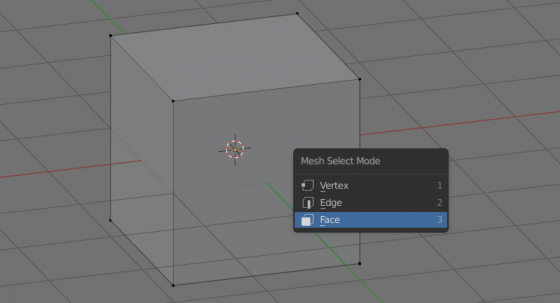

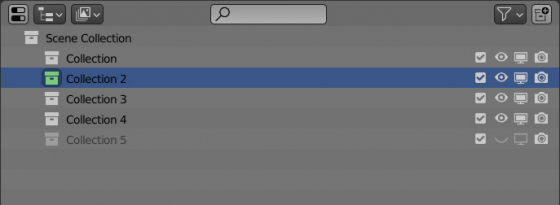
 Content on Patreon
Content on Patreon