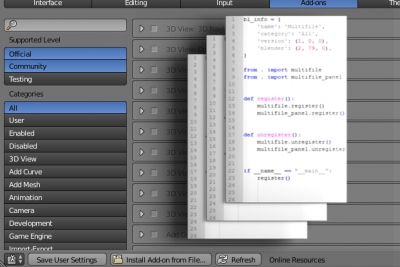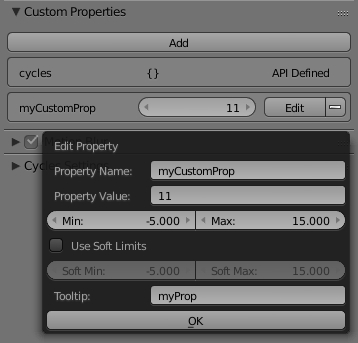How to programmatically check if the Blender add-on is registered
To start working every Blender add-on must be registered by setting up the checkbox before add-on name in the User Preferences window – Add-ons page.
To programmatically find out if the required add-on is registered, run the following command:
|
1 |
'add-on_name' in the file bpy.context.user_preferences.addons |
Where:
add-on_name – the name of the add-on file (without the .py extension) or the name of the add-on package, if it was installed from the package.
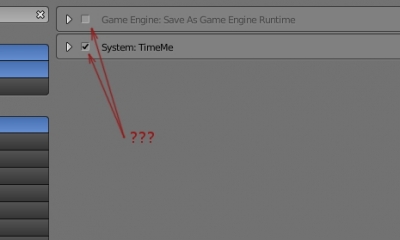
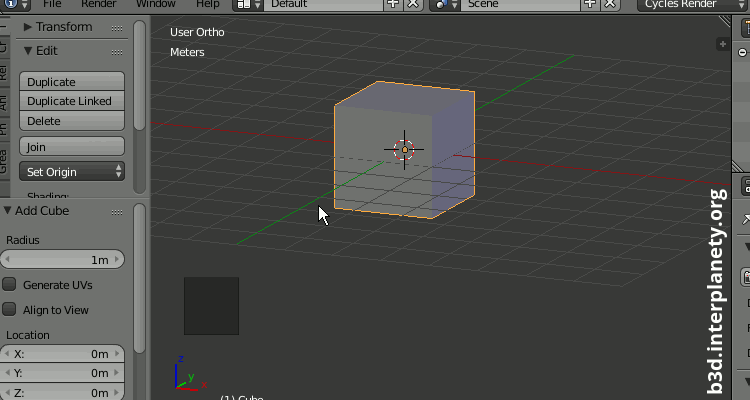

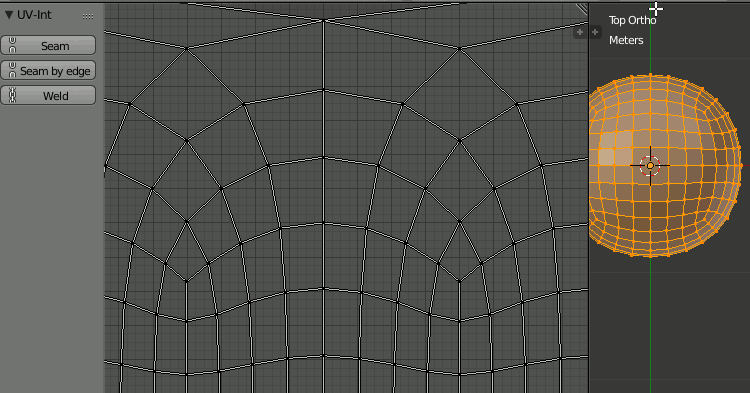
 Get on Gumroad
Get on Gumroad