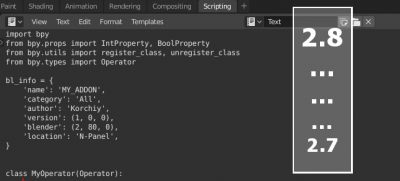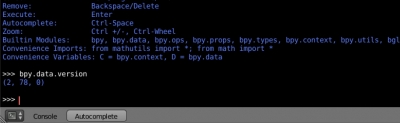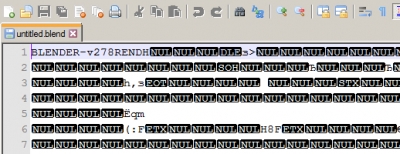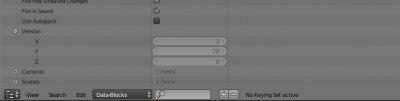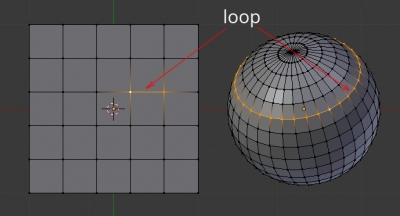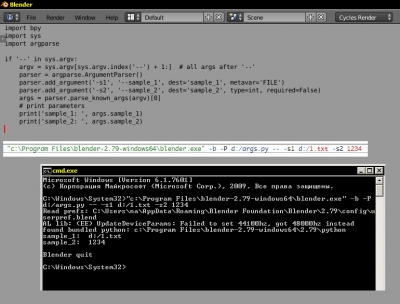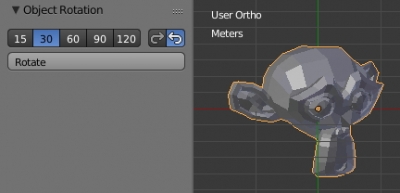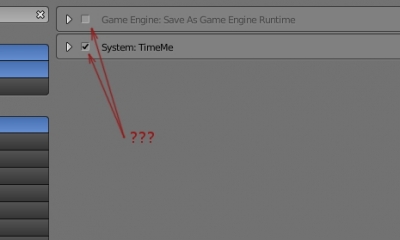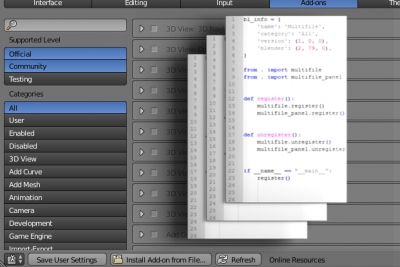Porting add-on from Blender 2.7 to Blender 2.8
In the latest version 2.8 of Blender developers have made many changes in API, so all the scripts and add-ons written for earlier Blender versions (2.7 and below) have stopped working. To run your add-ons in the new Blender 2.8, you need to port them – correct their code to work properly with the new Blender API.
To enable your add-on in Blender 2.80 you have to make the following changes in code: