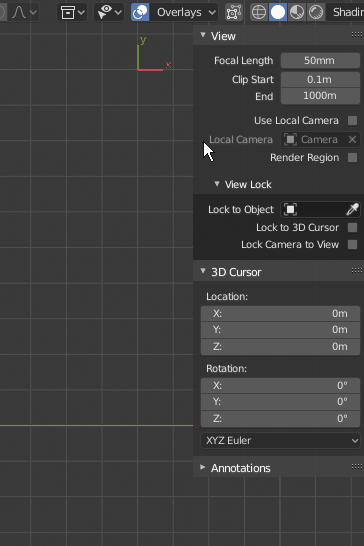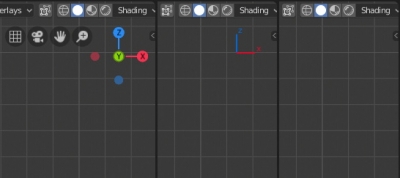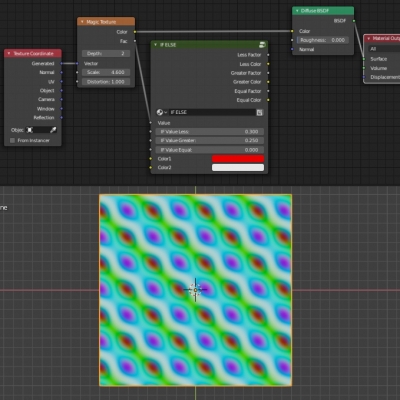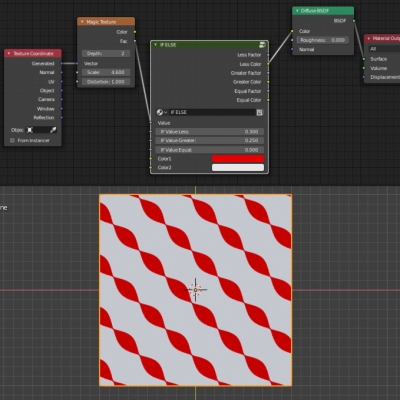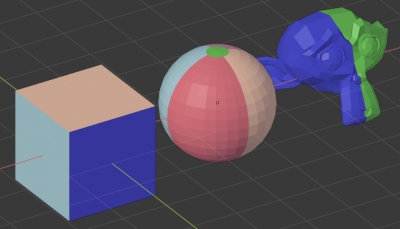Class naming conventions in Blender 2.8 Python API
In Blender 2.8 API the requirements for the class and their identifiers naming are becoming tougher. The class name must match the following convention:
|
1 |
UPPER_CASE_{SEPARATOR}_mixed_case |
Where the {SEPARATOR} is two letters denoting the class belonging to a certain type (from which type the class is inherited):
- HT – Header
- MT – Menu
- OT – Operator
- PT – Panel
- UL – UI list
The class identifier “bl_idname” mast match the class name.
Class naming conventions in Blender 2.8 Python APIRead More »
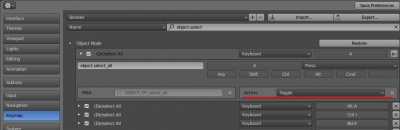

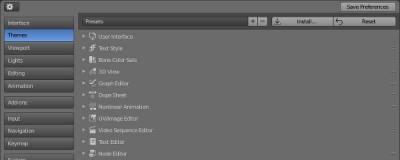
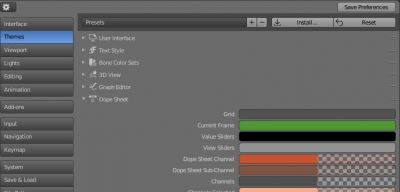
 Get on GitHub
Get on GitHub