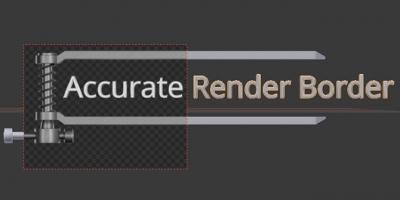How to check errors if Blender closes together with system console window
Sometimes when debugging scripts or add-ons, errors not only interrupt the code execution but also causes the complete closure of Blender together with its system console. This case its impossible to check errors and view errors messages.
To find a failure, Blender can be started from the command line interpreter cmd. In this case, Blender output log is redirected to the cmd window which, when the program falls due to errors, not closed. If Blender closes all error messages stay available to check in the cmd window.

To start Blender from a command line interpreter:
- Start the interpreter ( “Start” – Run – cmd)
- In the cmd window type the full path to the installed Blender. For example: C:\”Program Files”\blender-2.78a-windows64\blender.exe
Part of the way contains spaces must be enclosed in double quotes – like “Programm Files” in this example.

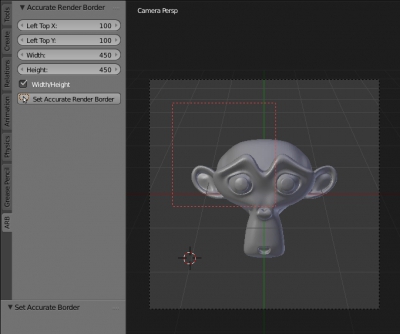
 Get on Gumroad
Get on Gumroad