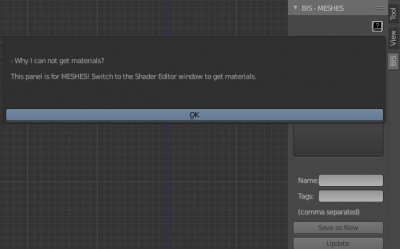How to protect your add-on from downloading through aggregators
With the Blender popularity growing, the number of add-ons created for it by third-party developers is growing too. A lot of high-quality professional add-ons are written for Blender now. Over time, the number of add-ons is becoming more and more. And on this wave aggregators appeared – programs and services independently searching for add-ons and allowing Blender users to install add-ons quickly, many at once, and bypassing add-on distribution channels selected by their authors. What caused a negative reaction of add-on developers.
How to protect your add-on from downloading through aggregatorsRead More »
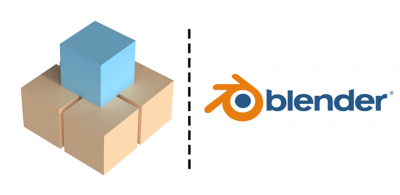

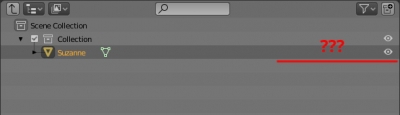
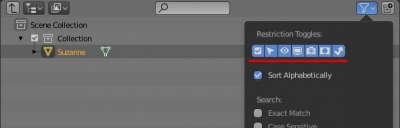
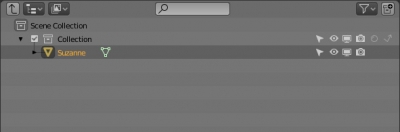
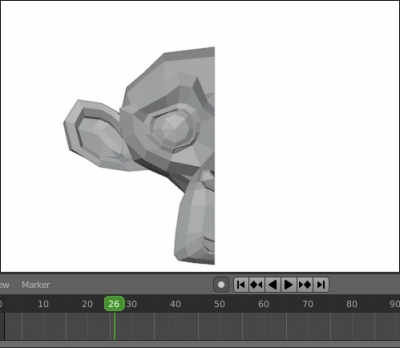
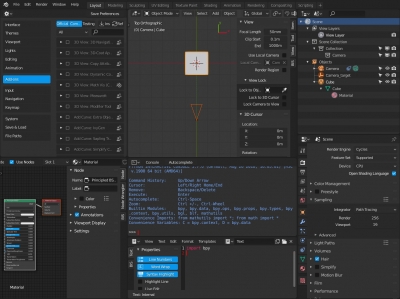
 Get on GitHub
Get on GitHub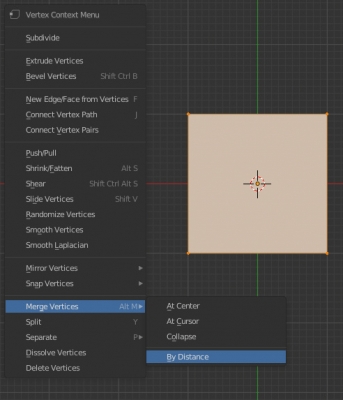
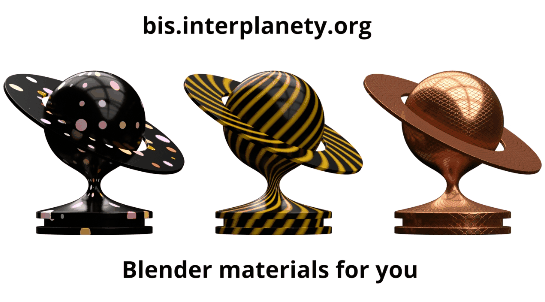
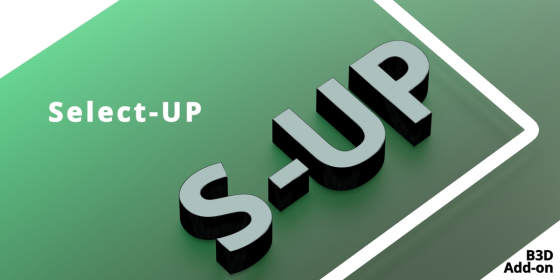
 Buy on Blender Market
Buy on Blender Market Buy on Gumroad
Buy on Gumroad