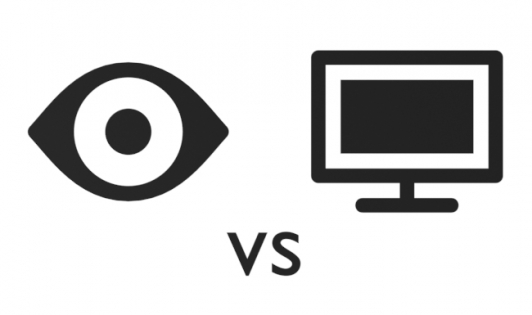To hide objects in the 3D Viewport window, we can click the “eye” icon in the outliner near the desired object name (press the “H” shortcode), or we can click the icon with the “monitor” image. In both cases, the object will be hidden.
So, what’s the difference between these two variants?
It is very simple:
Clicking on the “eye” icon hides objects only in the currently active scene of the blend file.
Pressing the icon with the “monitor” hides objects in all scenes of the blend file at once.