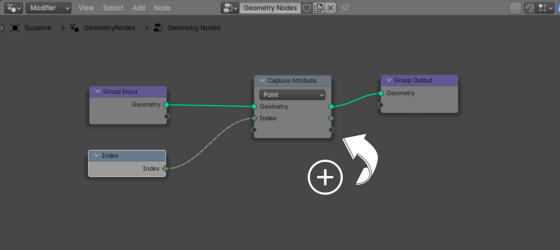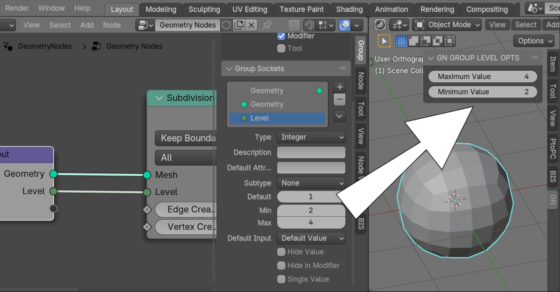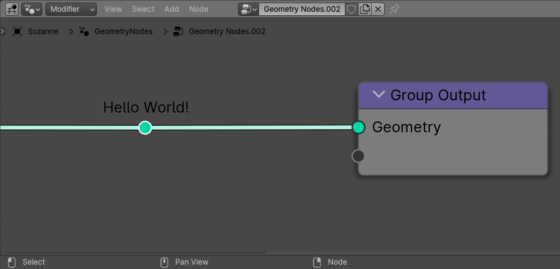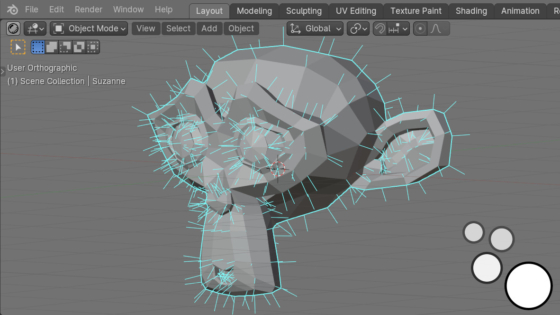Passing values from Blender Geometry Nodes to other scene objects
Using drivers, we can pass values to the Blender Geometry Nodes tree that cannot be obtained from nodes, for example, the total number of frames in a project animation. However, there are cases when a value needs to be passed from Geometry Nodes to some property of an object not related to GN. In this case, drivers can also help us.
Passing values from Blender Geometry Nodes to other scene objectsRead More »

 .blend file on Patreon
.blend file on Patreon