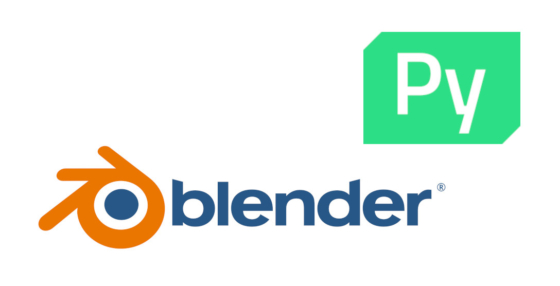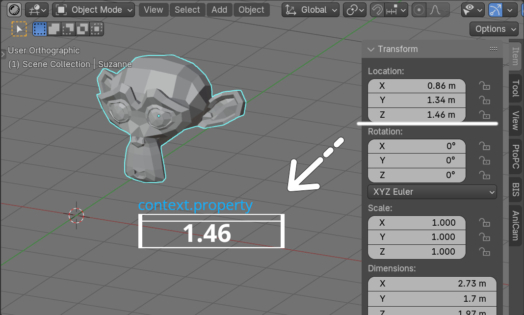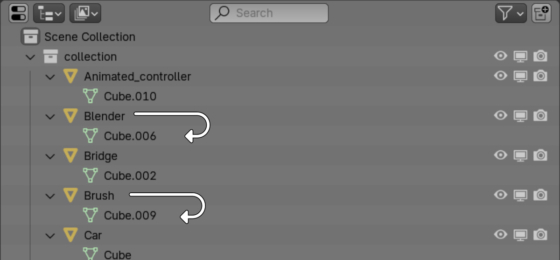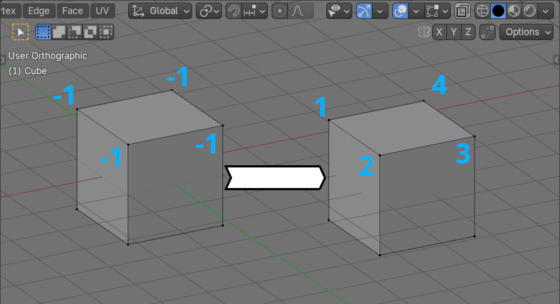Creating a custom UI window in Blender using PySide
The Blender Python API provides add-on developers with quite a wide range of options for designing a user interface. However, sometimes the built-in capabilities of the Blender API may not be enough. We can create a window with a UI that is completely independent of the built-in API by connecting and using the PySide module.
Creating a custom UI window in Blender using PySideRead More »
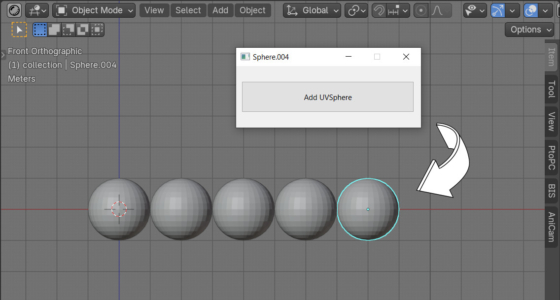
 .blend file on Patreon
.blend file on Patreon