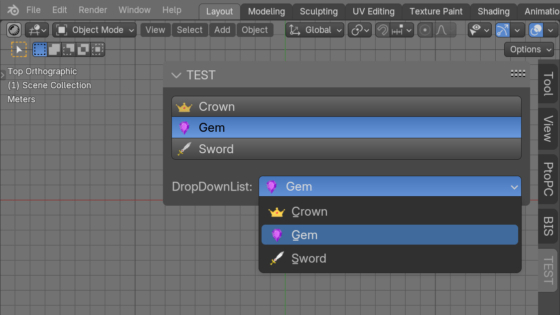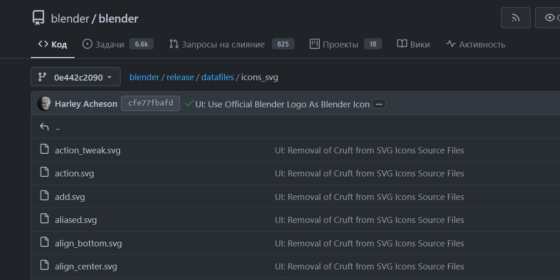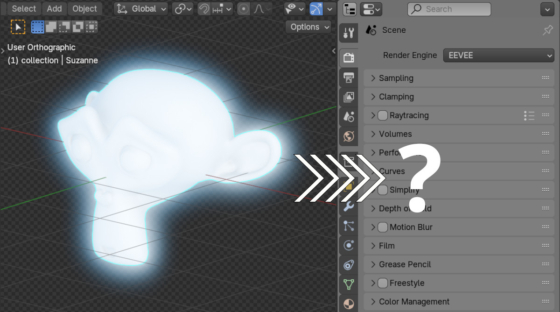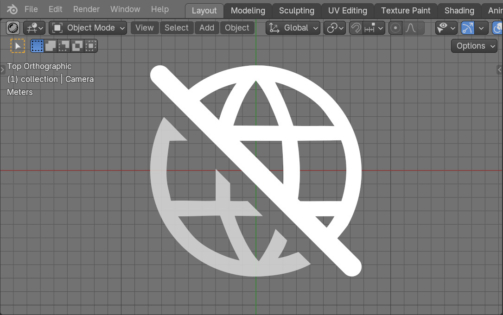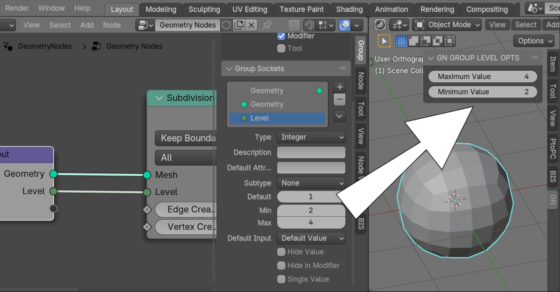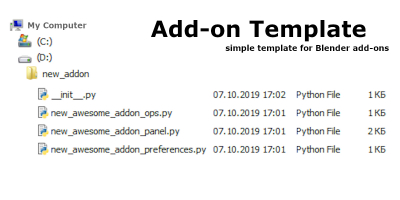Blocking the UV elements from moving beyond the UV area boundaries
In most cases, UV elements (vertices, edges, faces, islands) can be freely moved anywhere in the UV Edit area. However, sometimes it is undesirable to move the UV beyond the boundaries of the base UV borders, for example, to ensure that the UV does not “move away” when baking it into atlases.
Blocking the UV elements from moving beyond the UV area boundariesRead More »
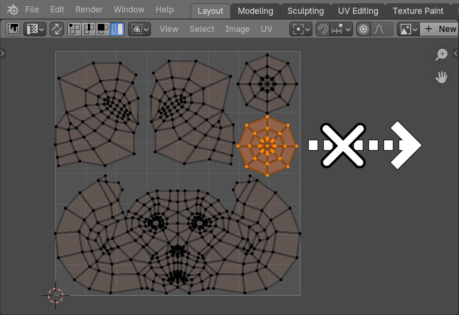
 .blend file on Patreon
.blend file on Patreon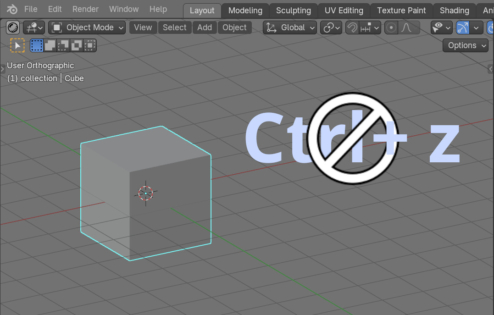
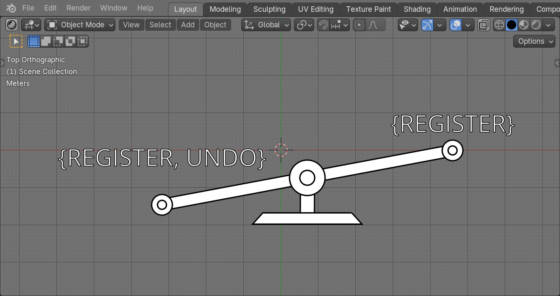

 Buy on Blender Market
Buy on Blender Market Buy on Gumroad
Buy on Gumroad