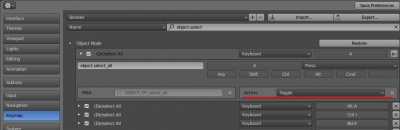Blender autocomplete modules
Nutti, the author of the “fake-bpy-modules” project, has made the installation of the Blender Python API autocomplete modules through the pip platform. Pip installation is faster and easier, but sometimes we just need to copy the autocomplete modules to our project but now they are not included in the Nutti’s GitHub.
Copies of the autocomplete modules for Blender versions 2.79 and 2.80 can be downloaded directly from here: https://github.com/Korchy/blender_autocomplete