Class for creating nodes by type
Class for quick node creation by their type.
Code by Skarn.
|
1 2 3 4 5 6 7 8 9 10 11 12 13 14 15 16 17 18 19 20 21 22 23 24 25 26 27 28 29 30 31 32 33 34 |
class NodeTreeBuilder: def __init__( self , node_tree : bpy.types.NodeTree , x : float = -200 , y : float = -200 , delimeter : float = 300 ): self._x = x self._y = y self.tree = node_tree self.delimeter = delimeter self.purge_tree() def purge_tree(self): for node in self.tree.nodes: self.tree.nodes.remove(node) def add_node( self , node_type : str , node_name : str , column : int , row : int , node_descr : str = "" ): node = self.tree.nodes.new(node_type) node.name = node_name node.label = node_descr if node_descr else node_name node.location = (self.delimeter * column + self._x, -self.delimeter * row + self._y) return node |
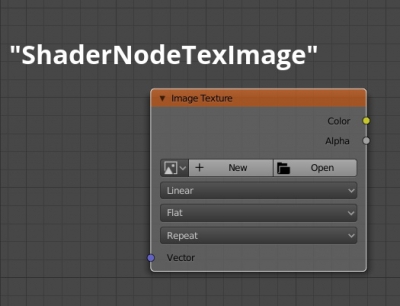
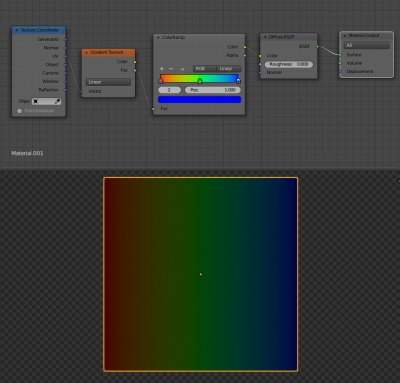

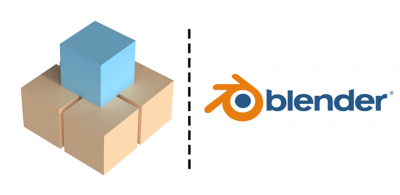

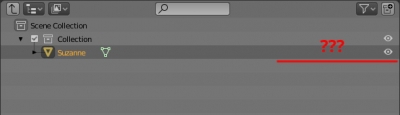
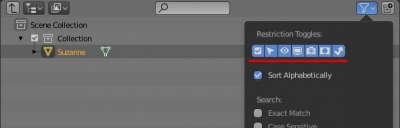
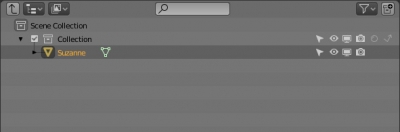
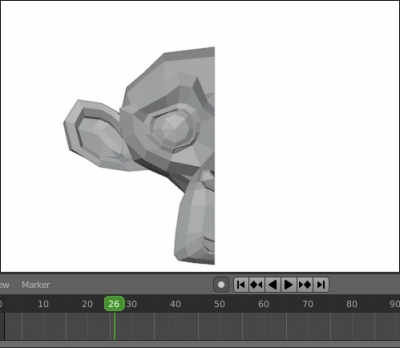
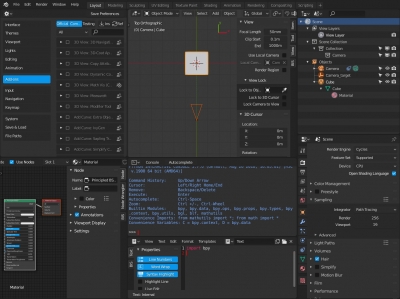
 Get on GitHub
Get on GitHub