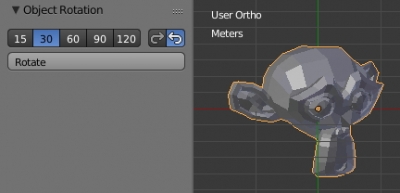How to pass command line arguments to a Blender python script or add-on
When starting Blender from the console it processes all parameters passed through the command line. However, some scripts and add-ons for proper work may require specifying their unique command line arguments. If you specify such additional parameters in the command line, Blender will also try to process them, which is likely to result in an error. Blender provides a special way to exclude such arguments from own processing.
How to pass command line arguments to a Blender python script or add-onRead More »
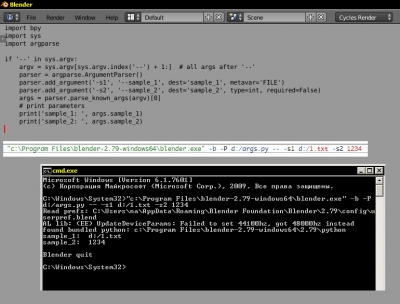




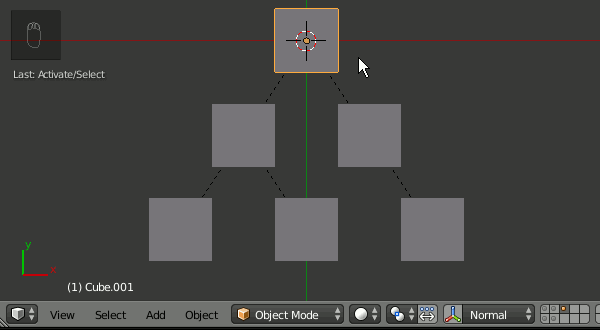
 Get on Gumroad
Get on Gumroad