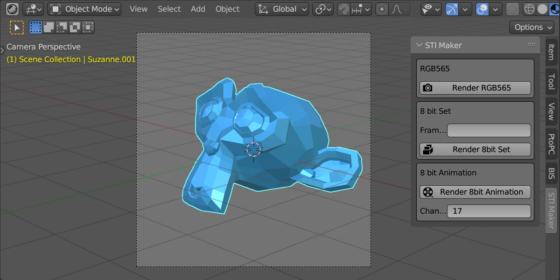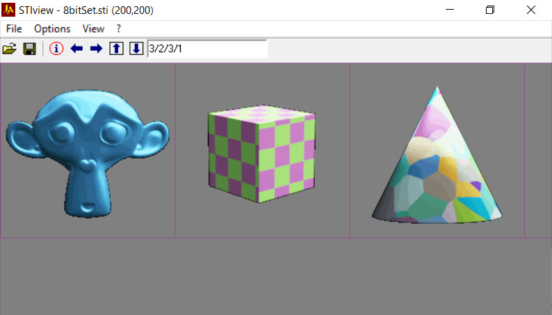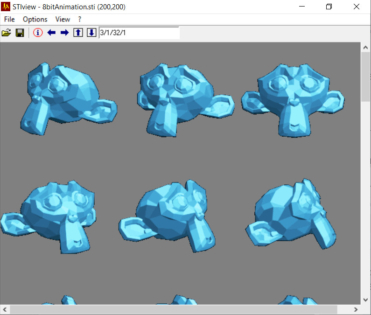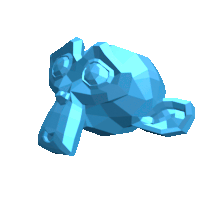STI-Maker – Blender add-on for saving renders to the .sti format. STI (STCI) is the game graphics format for Jagged Alliance 2 and Wizardy 8 legendary games.
Add-on functionality
Rendering with automatic saving to STI format is performed from the panel in the 3D viewport window.
STI graphics come in three types: RGB565, 8 Bit Set, and 8 Bit Animation. Each type has a separate button for render.
The STI format image is saved to the directory specified in the common Output field. The file name corresponds to the format selected by the user when rendering.
RGB565
This type of graphics is used for static images of game menus and user interfaces.
To render such a type of STI, set up the scene and press the “Render to RGB565” button in the add-on panel.
8 Bit Set
This type is used to create sets of static images.
To render a set – set up the scene in such a way that on each Timeline frame only those objects that belong to one image from the set are displayed. Each frame of the scene will be saved as one image in the .sti set.
To render a set, after setting up the scene, press the “Render to 8 Bit Set” button in the add-on panel.
In the “Frames” field, you can specify frames to render, separated by commas. If the field is empty, all frames of the scene timeline will be rendered.
The STI format supports different image sizes in the same set. Although Blender currently cannot animate render sizes, STI renders made as a separate render for each image, so you can change render sizes with a script.
An example of a script that allows to change render size on frames 1, 2 and 3:
|
1 2 3 4 5 6 7 8 9 10 11 12 13 14 |
import bpy def ch_rez(*args): if bpy.context.scene.frame_current == 1: bpy.context.scene.render.resolution_x = 200 bpy.context.scene.render.resolution_y = 200 if bpy.context.scene.frame_current == 2: bpy.context.scene.render.resolution_x = 100 bpy.context.scene.render.resolution_y = 100 if bpy.context.scene.frame_current == 3: bpy.context.scene.render.resolution_x = 150 bpy.context.scene.render.resolution_y = 200 bpy.app.handlers.frame_change_post.append(ch_rez) |
This script sets the render dimensions to 200×200 pixels on the first frame (for the first image in the .sti set), 100×100 pixels on the second frame (second image in the .sit set), and 150×100 pixels on the third frame (third image in the .sti set).
When adjusting the size of images with a script, first execute the script from the Text Editor area, and next press the render button in the add-on panel.
8 Bit Animation
This type of STI is responsible for animated images.
All the Timeline animation is used for rendering.
If there is a change of views in one animation, for example, one animated object is rendered from several directions, in the “Change Direction Frames” field, you need to specify the numbers of frames on which the view direction changes. Don’t specify the first frame in this field, it is added automatically. For example, when rendering animation from two view directions, each with 16 frames, you need to specify frame 17 in the field, since the direction changes on it.
Important
For STI types of 8 Bit Set and 8 Bit Animation, one palette of 256 colors is used for all images included in one .sti file. The single palette is generated adaptively for all .sti images, so with a large spread of colors on different frames of the timeline, the colors of the final renders may be distorted. Choose colors for one .sti carefully.
Current add-on version
1.0.0
Blender versions
3.5, 3.6
Location and call
3D Viewport window – N panel – STI-Maker tab
Installation
- Download *.zip-archive with the add-on.
- Window “Preferences” – Add-ons – Install … – specify the archive with the distribution
The add-on requires the Pillow module. Install if after installing the add-on:
- Run Blender as Administrator
- In the add-on properties panel, click the “Install Pillow (PIL)” button
Version History
1.0.0.
- Release.
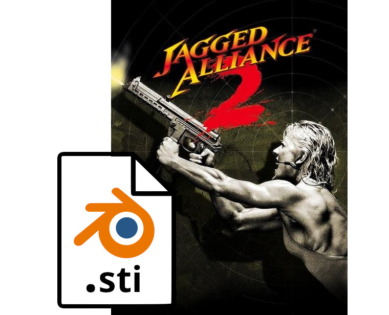
 Get on GitHub
Get on GitHub