Blender Interplanety Storage (BIS) – the online material (shader) library add-on for Blender 3D creation. With the BIS add-on, you can save materials (groups of nodes) to the online personal library and then convenient search and upload them. Saved materials are available from any computer through the add-on installed in Blender.
The add-on is open-source. If you want to donate – you can buy the add-on for a convenient price, or set the price to 0 and download it for free. You can also support the BIS project through Patreon.
Current version:
1.11.3.
For Blender versions:
2.93, 3.0, 3.3, 3.6, 4.0, 4.1, 4.2
Location:
N-panel – BIS tab
Installation:
- Get *.zip archive with add-on distributive from GitHub.
- User Preferences — Add-ons — Install From File — specify the downloaded archive.
- Through your favorite browser, visit the BIS site https://bis.interplanety.org/en and register your account – create a username and password for personal storage access.
Usage:
Sign in with the username and password created on the BIS website.
To save a material (the group of nodes) to the BIS storage, select the desired node group and click “Add node group to BIS”. Before storing material, you can specify some tags to simplify the further material search in the Tags field.
To restore material from the BIS storage – specify the name of the node group, or its fragment, or the previously saved tag, in the “Search” field and click “Search in BIS”. If the Search field is empty, all available materials will be downloaded. Click on the preview window and select the necessary material from the drop-down list. At the moment of selection, the corresponding group of nodes is created at 0,0 coordinates in the Node Editor.
10 active cells are available for saving and getting materials. All other materials are stored in the storage reserve pool. Any material can be sent to reserve, thus one of the ten active cells is released. Any material from the reserve pool can be stored in this cell, after which this material will be available for searching and downloading through the add-on in Blender.
Due to the limited space, BIS does not put materials with textures summary size more than 25 MB to the repository. If the stored material has summary size textures that exceed this limit, only the relative paths to them are saved in BIS. Uploading such material from the BIS, the add-on searches for the used textures along the paths on the user’s local computer.
The Open Storage
Any material stored in the BIS storage is enabled to share by the owner to other BIS users. Shared materials can be used by all BIS users.
To get materials, shared by other users:
- Sign in to your personal account on the BIS website
- All shared materials are placed in the “Open storage” section
- Click the arrow to add the material to the “Active” section
- The material becomes available for download and uses through the Blender add-on “BIS”
To share the material stored in BIS for other users:
- Sign in to your personal account on the BIS website
- Share the material by clicking the “Share” button
- After confirmation, this shared material becomes available to all BIS users
- Clicking the “Unshare” button excludes a group of nodes from an open storage
Previews:
To set a preview for the material saved in BIS, you need to upload it to the BIS website. Visit the BIS site https://bis.interplanety.org/en, sign in, and in the specific material cell press the “upload” button to set the preview from your image file.
For procedural node groups, after a while, if the user has not uploaded his own material preview, it will be generated automatically.
For the correct preview autogeneration, the saved node group must be fully procedural (without using textures, textures are not stored on the server) and have an output with “Shader” or “BSDF” types for shader node groups or “Color” or “Factor” types for color node groups. The “Displacement” output, if it is in the node group, is also used. To have proper texture coordinates on the preview, the node group must have a “Vector” type input.
To update the preview internally in the BIS add-on – search the materials again with the “Update Previews” checkbox selected.
Source code:
Source Code on GitHub
Version history:
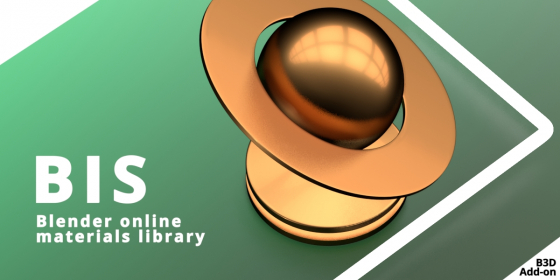
 Download
Download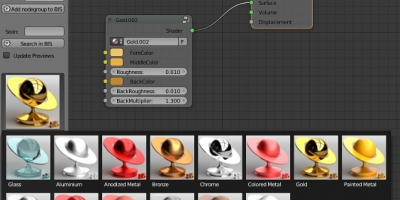
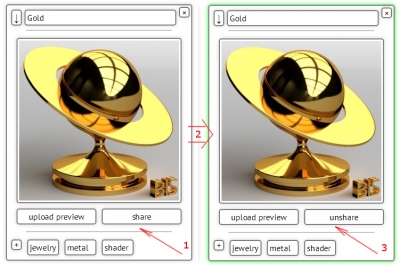
Hi I was checking this out and it does seem interesting but my minimum version for using blender is version 3.6.8 and it sounds l like all of these applets have not been kept up to date.
Hi!
This project did not become popular, so I can’t allocate enough time to manage more than 500 materials and update them to the current Blender version.
However, the add-on and the library themselves are fully working, they tested in Blender 3.6 and 4.0. If you have any problems with them, please describe them to me.
To get the material, converted to the last Blender version, you can download it to the specified Blender version, save to file, and append it to file from the current Blender version.