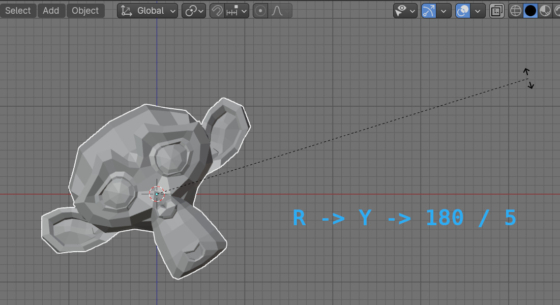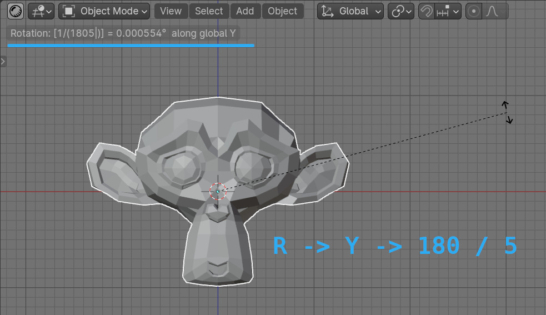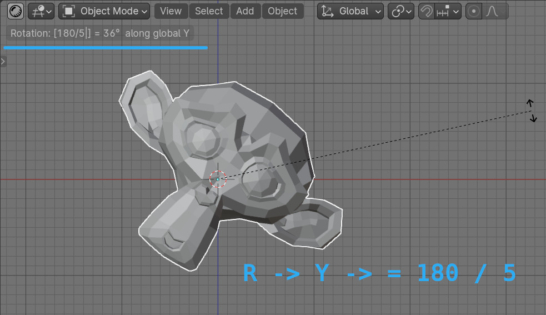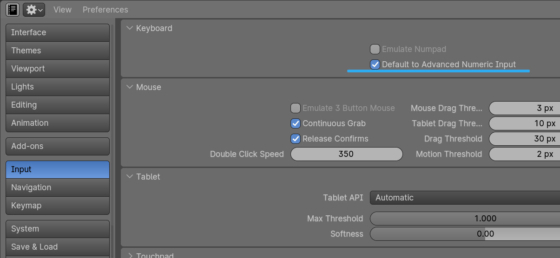Blender has a very convenient feature – when performing any action, the values for it can be specified in the form of expressions. For example, when rotating a mesh around the Y axis by 36 degrees, we can specify the final, already known value of the degrees of rotation and press the following key combination: R -> Y -> 36. Or, if we need to rotate the mesh by 1/5 of 180 degrees, we can use the expression by entering: R -> Y -> 180 / 5, which will be equivalent to rotating by the same 36 degrees.
However, there are some peculiarities when using formulas.
If we enter the above formula for rotation of 36 degrees in the viewport: R -> Y -> 180 / 5, the result will be completely different from what is expected. The mesh will rotate 0.00055 degrees.
This happens because Blender uses adaptive input recognition. This system allows, for example, to enter first the degrees of rotation, and then the minus sign, rather than strictly “minus degrees” if a rotation in the opposite direction is required. This adds convenience and speed to work, but harms setting expressions.
To solve this problem, the developers have provided a very simple mechanism: before entering the expression, we just need to enter an equal sign. Instead of the combination: R -> Y -> 180 / 5, we need to enter R -> Y -> = 180 / 5.
If for some reason the option of specifying the equal sign before entering the formula turns out to be inconvenient, in the Blender settings we can set the recognition method for entering expressions.
To do this, open the “Properties” area, switch to the “Input” tab and on the “Default to Advanced Numeric Input” checkbox.
If the checkbox is checked, expressions in actions can be entered without specifying an equal sign: R -> Y -> 180 / 5.