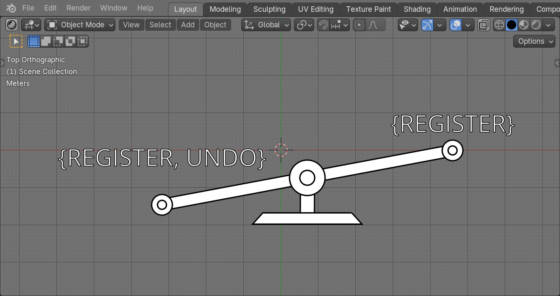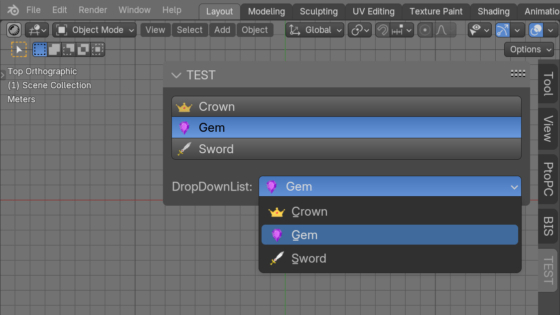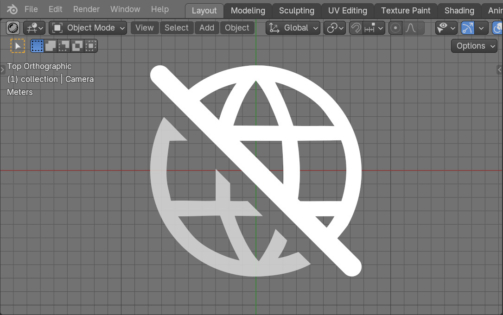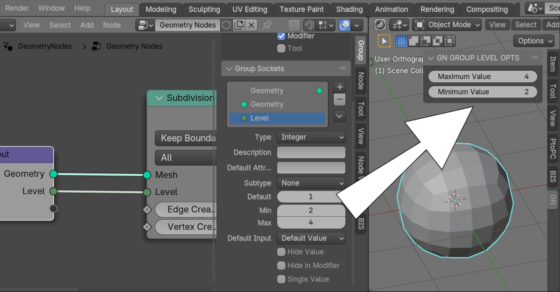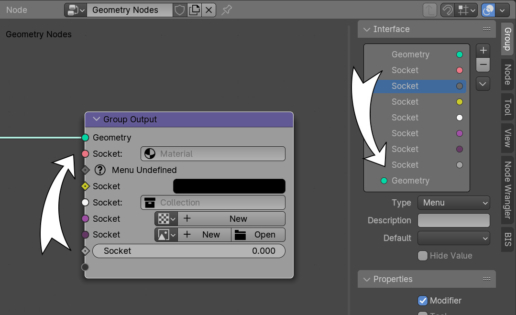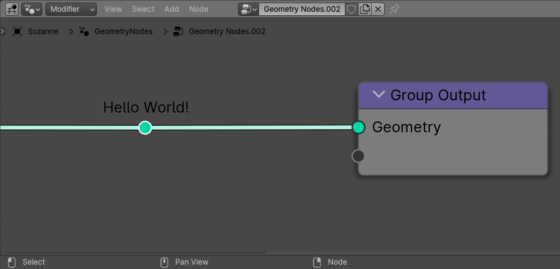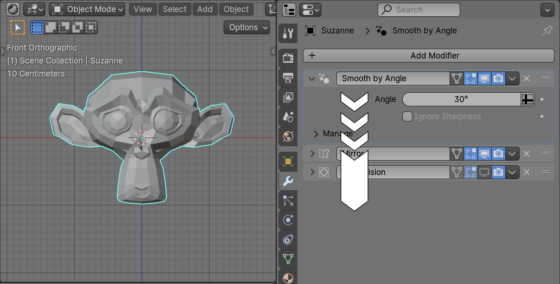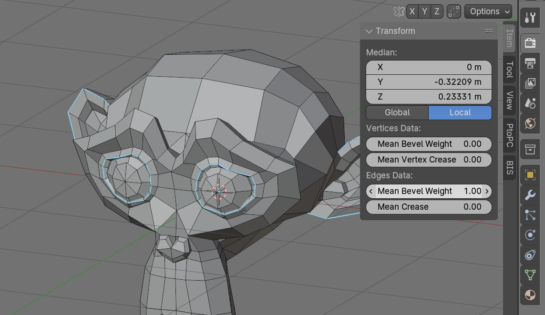Making a cancellable operator in Blender uncancellable
When defining custom operators in Blender, we can make them cancellable and uncancellable by specifying the “UNDO” value in the “bl_options” parameter of the operator. But what if we need to exclude an existing operator, for example, a system operator, from the undo queue? This is very easy to do by redefining the operator with our own, without specifying “UNDO” in its parameters.
Making a cancellable operator in Blender uncancellableRead More »
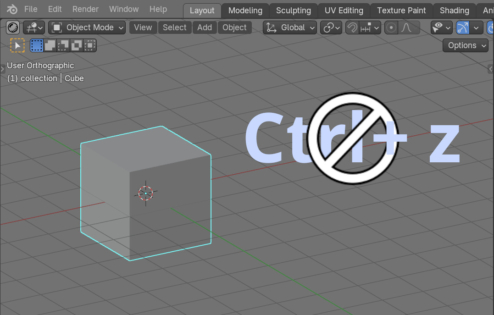
 .blend file on Patreon
.blend file on Patreon