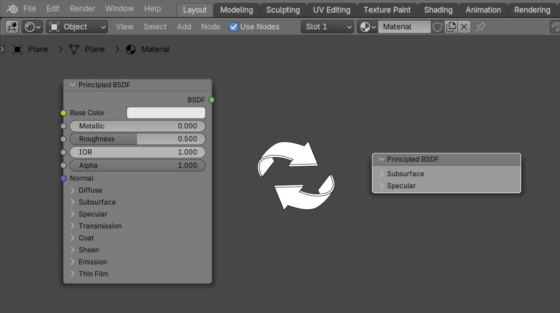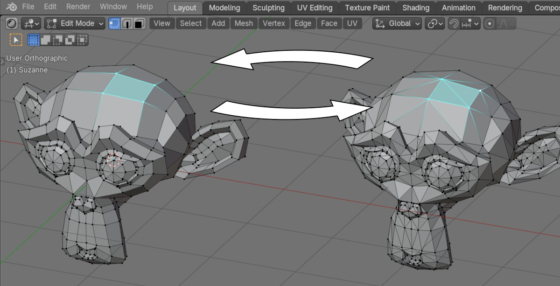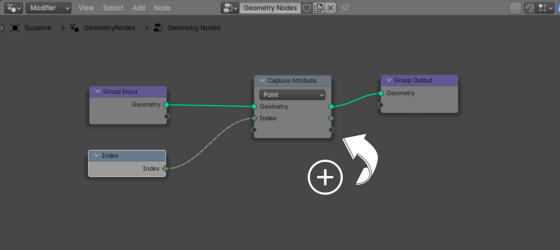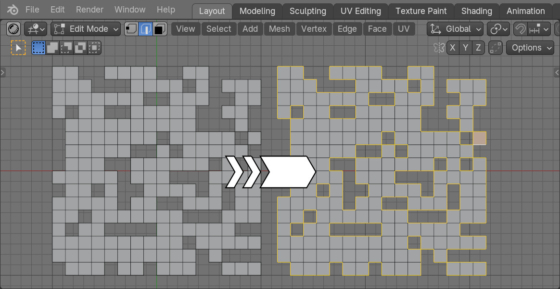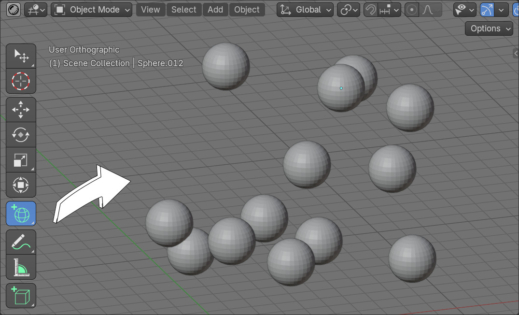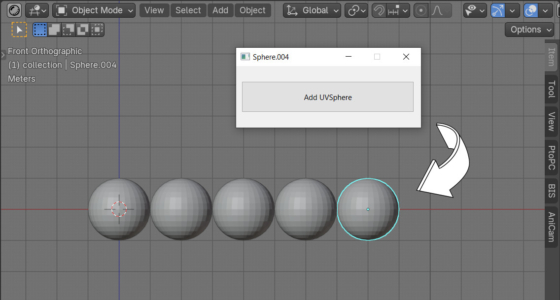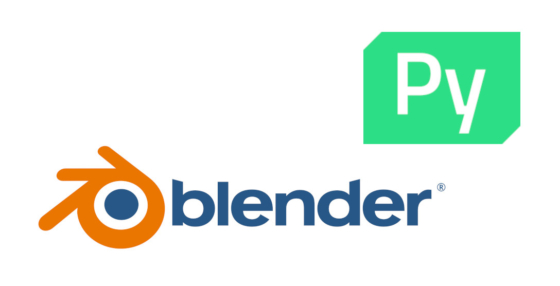Comparing vectors
In order to compare two vectors – to determine whether both vectors point to the same place, we need to compare the coordinates of both vectors and if they are equal, then the vectors are also equal. However, the coordinates of the vectors are specified by float values, the comparison of which for equality, due to the peculiarities of storing this type in computer memory, is never accurate.

 .blend file on Patreon
.blend file on Patreon