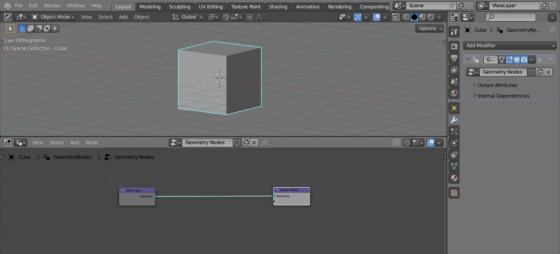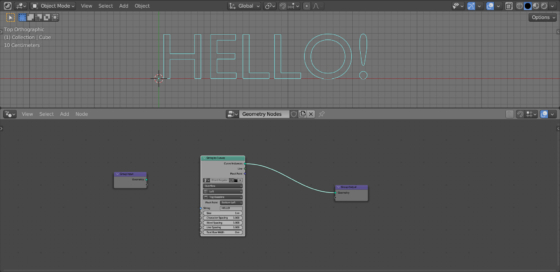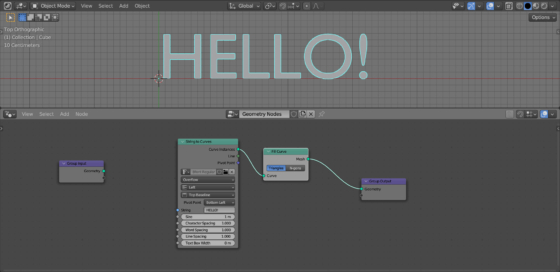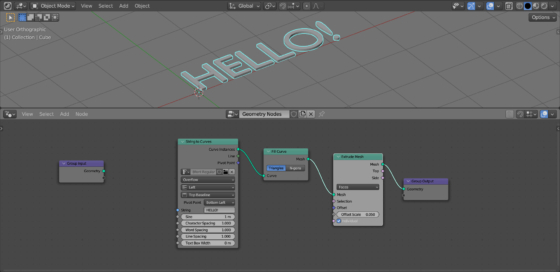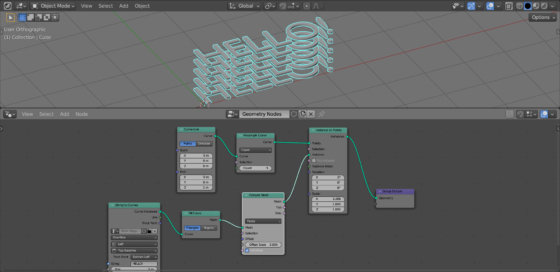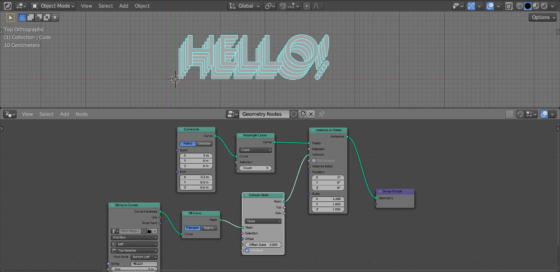In Blender, using Geometry Nodes, we can make a simple and at the same time effective text decoration in several threads.
Add a cube to the scene (shift + a – Mesh – Cube), assign the Geometry Nodes modifier to it, and create the initial tree of nodes by clicking on the “New” button.
Add a String to Curves node (shift + a – Utilities – Text – String to Curves) to the main branch of the Geometry Nodes node tree. We don’t need the original cube geometry, so simply detach the Group Input node.
In the “String” field of the String to Curves node, type any text.
Fill the letters with polygons using the Fill Curve node (shift + a – Curve – Operators – Fill Curve).
Add some thickness to the letters. To do this, add an Extrude Mesh node (shift + a – Mesh – Operators – Extrude Mesh) in the “Faces” mode. In the “Offset Scale” parameter, set the extrusion value to 0.05.
To multiply the resulting text into several threads, let’s add a vertical line consisting of several points, and use the Instance on Points node to place a text instances on each point of the line.
Add a curve line (shift + a – Curve – Primitives – Curve Line).
Separate it into the required number of points using the Resample Curve node (shift + a – Curve – Operators – Resample Curve). In the “Count” field, set the number of points we need – future text threads.
Add the Instance on Points node (shift + a – Instances – Instance on Points). Link its “Points” input weith the “Curve” output of the Resample Curve node, and its “Instances” input with the “Mesh” output of the Extrude Mesh node. So, the points where objects need to be placed will be taken from a curve lina, and the objects to be placed are set by a branch with our text.
Now, our text is located in several threads.
Let’s move the threads a bit by changing the values in the “Start” or “End” fields of the Curve Line node. Now with “top view” we get the desired “threads” text effect.

 .blend file on Patreon
.blend file on Patreon