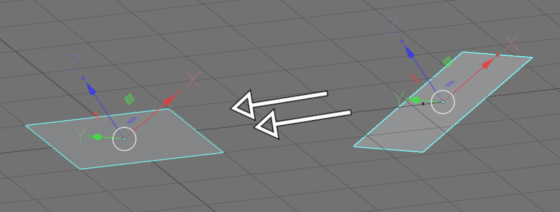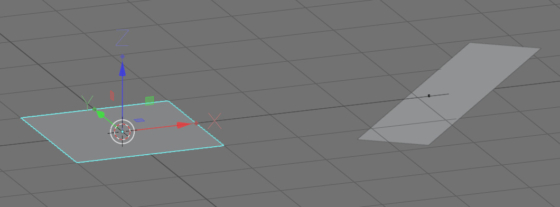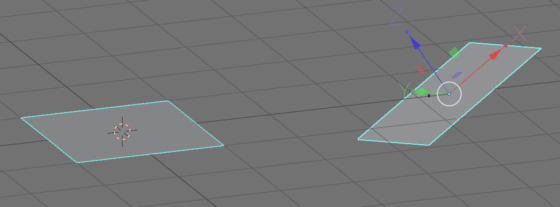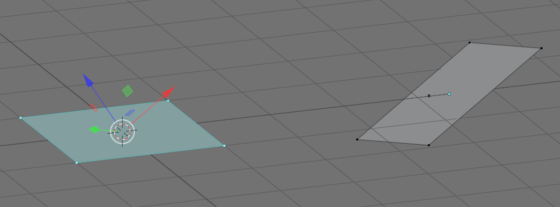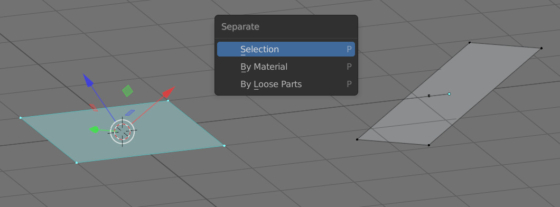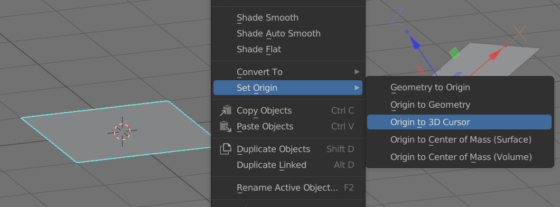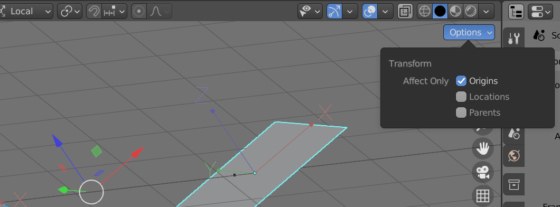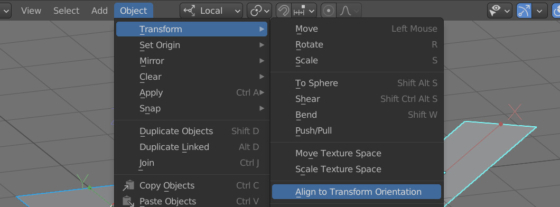We can quickly transfer the local coordinate system from one object to another by joining and next separating them, or by performing the “Align to Transform Orientation” operation with the “Affect only Origins” option turned on.
Transferring the local coordinate system through the objects joining and separating
Select an object to which you want to transfer the local coordinate system from another object.
Locate the 3D cursor at the origin of the selected object – press shift + s and select “Cursor to Selected” in the popup menu.
With the Shift key held down, select the second object – from which you want to transfer the local coordinate system to the first one.
Press the Ctrl + j key combination to join the selected objects.
Switch to the Edit mode (by pressing the TAB key) and select the first object.
Press the “p” key and select “Selection” to separate the first object.
Switch to the Object mode (TAB).
Select the object, click once with the right mouse button and select Set Origin – Origin to 3D Cursor to restore the original position of the object’s origin.
We transferred the local coordinate system from one object to another.
Transferring the local coordinate system through the Align to Transform Orientation operation
By Mikhail Soluyanov.
Select an object to which you want to transfer the local coordinate system. With the Shift key pressed, select the second object – from which you want to transfer the local coordinate system to the first one.
In the upper right corner of the 3D viewport area, click on the Options menu and on the Affect only – Origins checkbox.
In the main menu, select: Object – Transform – Align to Transform Orientation.
The local coordinate system will be transferred from the second object to the first one.
Don’t forget to uncheck Affect Only – Origin in the Options menu in the upper right corner of the 3D viewport area to disable it’s affecting your further actions.