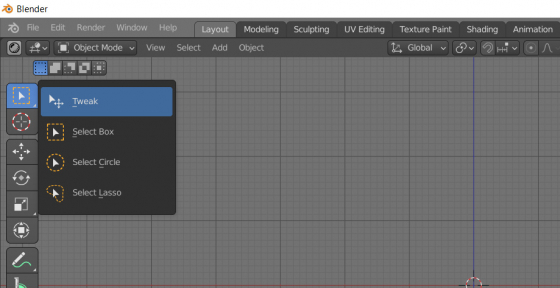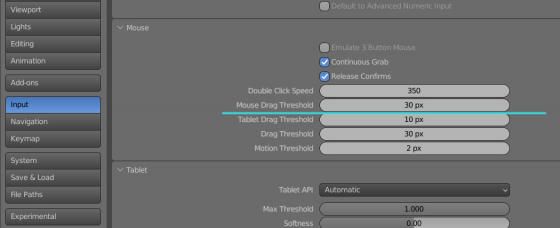Blender since version 2.80 has experienced a significant slowdown in objects selection in the viewport. This becomes visible when we quickly click in turn on several objects. The selection lag is sometimes so long that some of the clicked objects will not be selected. The cursor has already moved to the next object, and the selection of the current one still did not happen.
The selection delay occurs because by default Blender has the “Box Select” mode enabled in the T-toolbar.
The “Box Select” mode expects the user to select several objects with a border drag – the user presses the mouse button and drags the cursor, drawing a border around the objects that need to be selected. And even a simple click on an object is considered by the system as a micro-drag on which the delay occurs.
To solve the objects selection delay problem, we can switch the selection mode to the “Tweak” mode.
Open the T-panel by pressing the “t” shortcode in the 3D Viewport window. Hold down the mouse button over the selection tool for a couple of seconds. In the drop-down menu select “Tweak”.
To remain this selection mode enabled by default, save the default scene. In the main menu select:
File – Defaults – Save Startup File
In this mode, direct selection of objects with a border will be disabled, however, we can always select objects with a border by pressing the “b” shortcode, like in older versions of Blender.
But in the “Tweak” selection mode, Blender expects from the user not just a simple selection, but an offset selection. It is assumed that the user wants to pick up the object, by holding the mouse cursor on it, drag the object to a new place, and locate it there by releasing the mouse button. So simply selecting an object can lead to its unwanted movement.
We can solve the problem of unwanted object movement by increasing the value of the “Mouse Drag Threshold” parameter in the Blender settings.
Open the “Preferences” window, switch to the “Input” section, and increase the “Mouse Drag Threshold” value.
You must pick up the exact value for yourself experimentally, In general, optimal values are in the range from 15 to 30 pix.
Don’t forget to save the preferences by pressing the “Save Preferences” button if you disable the immediately save preferences option.
With such settings, we get a high speed of selection by clicking and minimizing the risks of unwanted movements. We still have a border select using the “b” shortcode.
Solution author: Pavel Kotelevets.