Swords Constructor – the Blender 3D graphical editor add-on for easily creating different variations of swords and sword-like objects from a set of library elements and quickly manage their configuration.
This add-on can be useful for artists for creating 3D art and also for game developers.
Add-on functionality
The add-on works in 3 modes:
- Random sword
Press the “Random Sword” button to create a sword with a random configuration from a random set of components. Each press of this button adds a new random sword to the scene.
- Reconstruct Random
If you need to regenerate an existing sword, click the “Reconstruct Random” button. All components of the active sword will be replaced with random ones from the set of the current library.
To make the required sword active, select its skeleton (armature) and click the “Set active Skeleton” button.
- Manual
In the “manual” mode, you can assemble the sword in the configuration you like by manually selecting the desired sword elements from the library.
At first, select the configuration (skeleton) of the future sword from the “SKELETON” section. Click on the preview with the desired type of sword – its skeleton will be added to the scene.
The name of each bone of the sword skeleton corresponds to the section of the library from which the sword element selects, it will take the place of this bone.
Clicking on the preview of an element from the desired section will put this element to the corresponding place of the sword skeleton.
By choosing the sword elements from each section, you can give the sword the desired configuration.
For convenience, you can hide bones visibility and switch to the material preview mode.
You can reconfigure any previously created sword, including made by random modes. Make the required sword skeleton active (select it and press the “Set active Skeleton” button) and replace its elements with the necessary ones simply by selecting them in the appropriate section of the library.
Add-on packages
The “Swords Constructor” add-on is available in two packages:
- Simple
The “simple” package includes the add-on itself and an example of a library with one element in each section.
An example of a wireframe of the library elements:
- Swords Constructor Plus
The “Plus” package includes the add-on itself and an example of a library with several elements in each section.
The library includes:
- 3 variants of configurations (skeletons) of swords
- 4 blade variants
- 3 handle variants
- 3 variants of guards
- 3 variants of handle decorations
From the provided elements, you can immediately create various swords.
Elements library
You can add your own elements to the library to expand it or create your own library.
If you are expanding the library with new elements, be sure to move it to a separate directory, and specify the new path to the library in the add-on properties. Otherwise, you risk losing all the new elements when updating the add-on or the Blender itself!
To add a new element to the library:
- Create the desired mesh and set up materials.
- Create an armature with one bone. This bone will set the dimensions and direction for the created sword element. In the “Edit” mode align the top point of the bone with the top vertex of the created mesh and the bottom point of the bone with the bottom vertex of the mesh.
- Parent the mesh to the bone.
- Select the mesh.
- Select the armature.
- Switch to Pose Mode.
- Select the bone.
- Press “ctrl + p” and select “Bone”.
Switch back to “Object” mode. When moving a bone, the mesh should move with it.
- Select both the armature and the mesh.
- In the “Library” section of the add-on panel, open the subsection corresponding to the item you are adding and click on the button with the “+” sign to add the item to the library.
- The item is added under the section name. Rename it conveniently.
- By pressing the “Add preview” button, add a preview for your element.
- In the “Swords Constructor” section of the add-on panel, press the “Refresh Constructor” button.
The sword element is added to the library and is ready to use. It will be used in random swords generation, and when you click on the preview of this element in the “manual” mode – it will be placed in the appropriate place on the active sword.
To add a new sword configuration (skeleton) to the library:
- Add an armature to the scene.
- In the “Edit” mode, extrude or add new bones for each sword element. The position and direction of the bones are important for proper functioning.
- Each bone must be named according to the section of the library from which these elements will be taken. For example, for blades, the bone must be named “BLADE” – it means that from the “BLADE” section of the library the elements placed on this bone will be taken from.
- In the “Library” section of the add-on panel, open the “SKELETON” subsection and press the button with the “+” sign to add a new sword skeleton to the library.
- Rename it conveniently and add a preview.
- In the “Swords Constructor” section of the add-on panel, click the “Refresh Constructor” button.
The new sword configuration is ready to go. It will be used when generating random swords, and you can also create swords with it in manual mode.
Demonstration video
Licenses
The add-on code is provided under the GPL license. See the LICENSE file for details.
The library and content (in both add-on packages) are provided under the Royalty-Free license. You can use it for personal or commercial projects, but you are not allowed to resell it in any form. See the LICENSE_CONTENT file for details.
Current add-on version
1.0.1.
Blender versions
2.83, 2.90, 2.91, 2.92
Location and call
The “3D Viewport” window – N panel – “Swords Constructor” tab.
Installation
- Download the *.zip archive with the add-on distributive.
- The “Preferences” window — Add-ons — Install… — specify the downloaded archive.
Version history
1.0.1.
- Skeletons added to the cursor location
- Added button to the “SKELETON” section of the constructor to quickly changing armatures viewport display
1.0.0.
- This release.
- ВКонтакте
- LiveJournal
- РћРТвЂВВВВВВВВнокласснРСвЂВВВВВВВВРєРСвЂВВВВВВВВ
- Telegram
- Viber
- Evernote
- Skype

 Buy on Blender Market
Buy on Blender Market Buy on Gumroad
Buy on Gumroad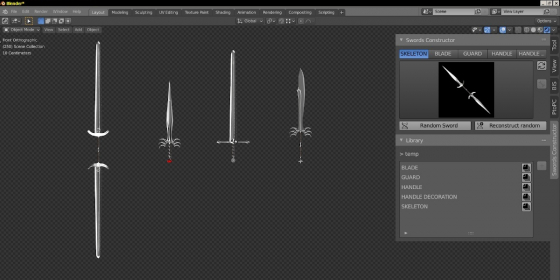
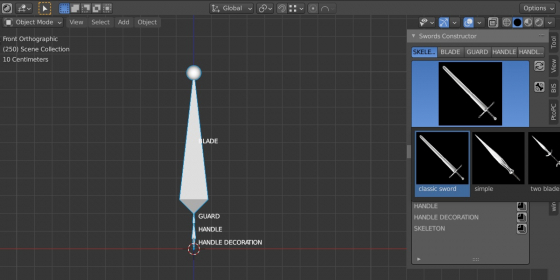
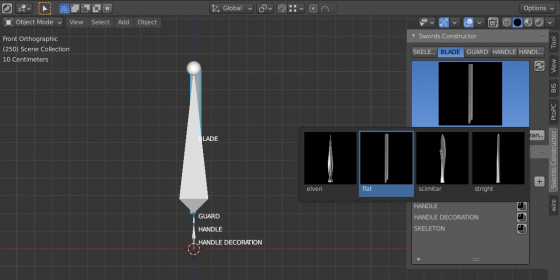
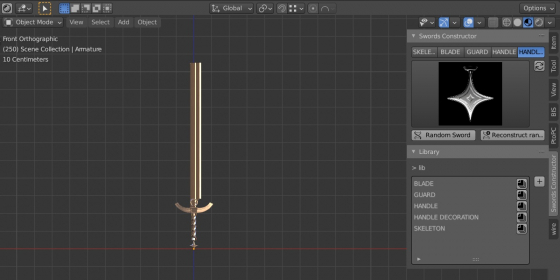
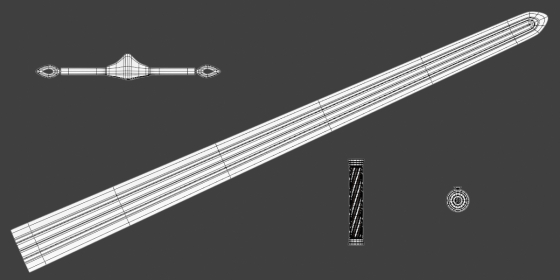
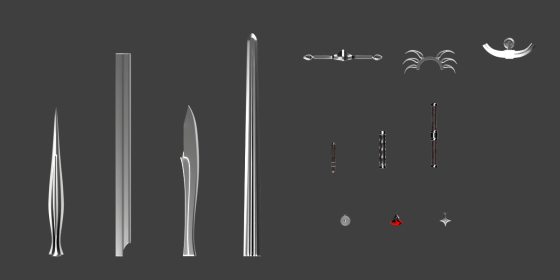

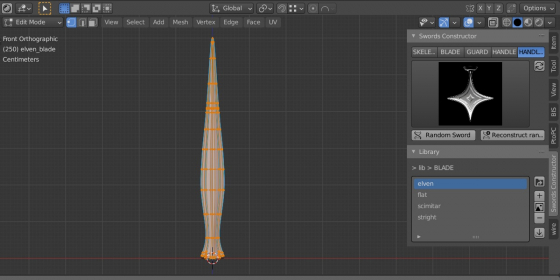
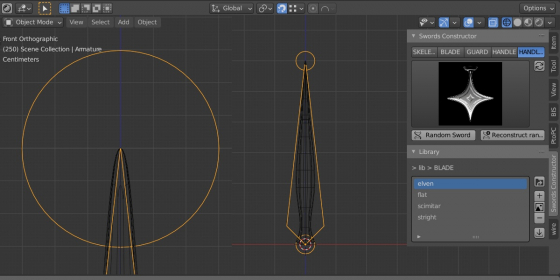
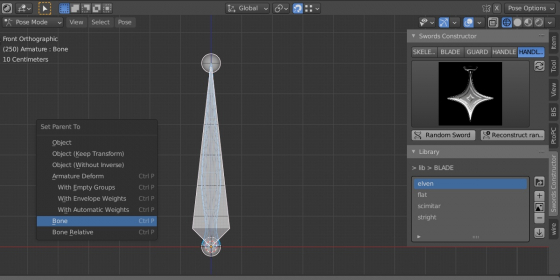
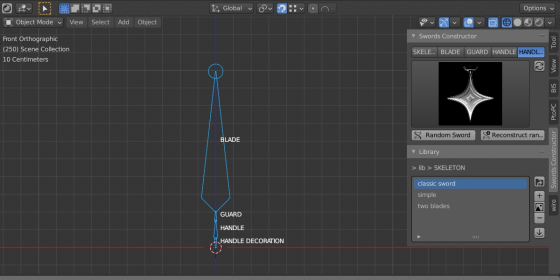
really cool addon been playing around with it really helps with quick development of swords