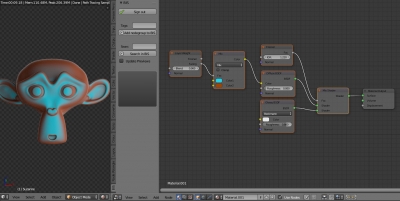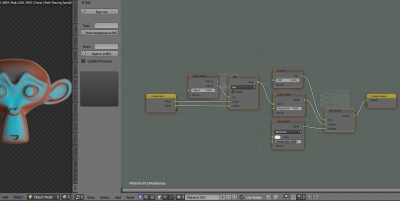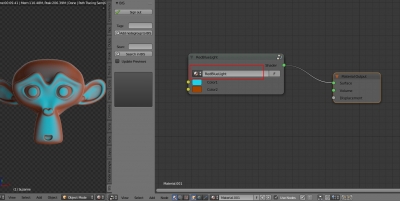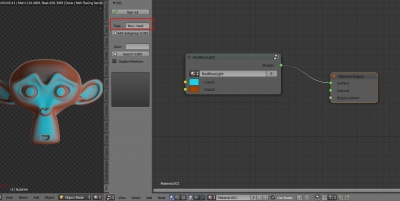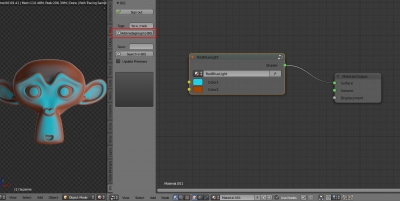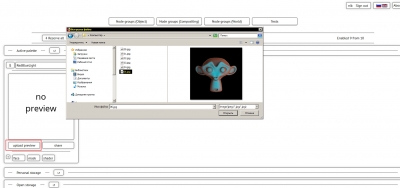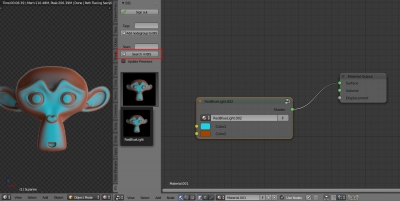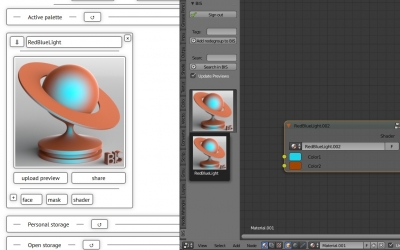The “Personal storage” section of the BIS is used for saving users own materials. Stored in the personal storage materials are accessible only to there owner and no one else.
Saving materials to the BIS:
- Sign in the Blender add-on.
- Make the node tree group.
Select all nodes of your material node tree, except the “Material Output” node.
Press ctrl + g
Out some parameters through the “Group Input” node, if it necessary.
Close the group by pressing “tab”.
Assign a suitable name to the group.
- Add some tags for easily searching material in future.
It is not necessary to repeat the material name in its tags. The BIS searches both by tags and by the material name.
Tags should be separated by comma or semicolon.
- Make sure that your group is selected. If not – click it once with the right mouse button to select.
Press the “Add nodegroup to BIS” button.
Now the selected node group is stored in your personal BIS storage.
The saved material adds to the “Active palette” section of your BIS storage if there are empty slots, and immediately becomes available to use. If there are no empty active slots, the stored material can be moved to the “Active palette” at any time through the BIS site interface, after releasing some slots from other materials.
The saved material is always available for downloading and use on any computer with Blender (with installed BIS add-on).
- You can add a preview to your material.
Sign in your account on the BIS website.
Switch to the “Node Groups (Object)” section.
For the required material click the “upload preview” button and specify the preview image.
The uploaded image will be used as a preview for that material.
- To get the material in Blender’s BIS add-on, click the “Search in BIS” button.
Then click the material preview.
- Automatic preview generation.
If you have not uploaded any preview image, the BIS will generate its own preview to the stored material after a while.
Automatic previews generate only for procedural materials (with no textures).
- ВКонтакте
- LiveJournal
- РћРТвЂВВВВВВВВнокласснРСвЂВВВВВВВВРєРСвЂВВВВВВВВ
- Telegram
- Viber
- Evernote
- Skype