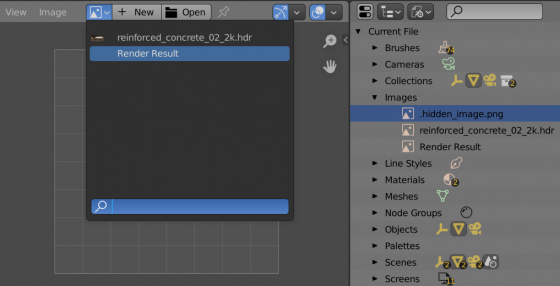To make a texture hidden in Blender so that it does not appear in the list of textures when selected in the Image Editor and is not found through the search, the texture name needs to start with a dot.
For example, let’s name the texture file “.hidden_image.png”. Note that the first character in the image name is a dot.
Now, if we load this texture into Blender, it will not show up when selecting textures in the Image Editor and will not be found through the search. However, it exists in the .blend file, we can check this by opening the “Blender File” section in the Outliner and expanding the “Images” branch.
Such a hidden texture can still be used by dragging it from the Outliner, for example, into the Node Editor.
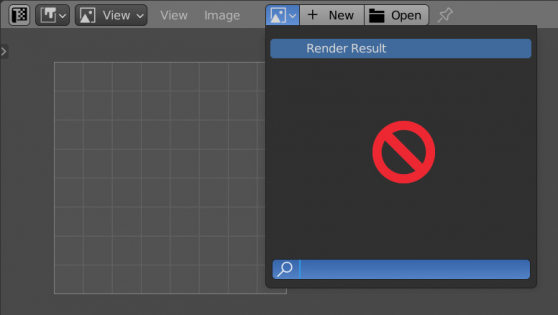
 .blend file on Patreon
.blend file on Patreon